I recently wrote a review here of Adobe Photoshop CS5. Since then Adobe announced Camera Raw 6.1, that incorporates a feature I am really excited about.
Read Product Review: Adobe CS5
You now have the equivalent of the new and improved Lens Correction filter that is in Photoshop CS5, right in Adobe Camera Raw. In Photoshop the filter only works on 8 bit images, but in Camera Raw it is using all the bit depth contained in the camera’s raw file; usually at least 12 bits, and 14 bits in newer and higher-end cameras.
This new version is only for Photoshop CS5, Photoshop Elements 8, and Premiere Elements 8. Prior Photoshop versions are not supported by new Camera Raw updates. (You can, however, get profiles for the latest cameras by using the frequently-updated DNG converter. You can convert your files from newer cameras to the DNG format, which can be read by older Camera Raw versions.)
You can get the update and have it automatically installed by going to the Help menu in Photoshop.
Lens Corrections adjustments in Adobe Camera Raw are non-destructive, as are all the other corrections (or settings) in Camera Raw. You can return any time to the raw file and see the last state of the corrections you made and modify them further as desired. With the addition of this powerful adjustment you can more often make sufficient corrections to images so you can save (export) them directly from Camera Raw as DNG, JPEG, TIFF or PSD without ever opening them in Photoshop. (Lightroom handles things this way, with powerful export, slideshow and print options making it less necessary to go to Photoshop for straightforward images.) If you hadn’t discovered this useful feature in Adobe Camera Raw, click the Save Image button in the lower left of the Camera Raw window, to see the options.
It has been possible to level horizons in Camera Raw for some time, but for many images, I need to go to Photoshop to do perspective corrections. For almost all of my images I would still go to Photoshop, which is unequaled for the power and flexibility of its adjustments.
When Adobe Camera Raw opens, the General tab is displayed. It is represented by the leftmost of the icons under the histogram. The Lens Corrections tab is the 6th one over, circled in red in the figure.
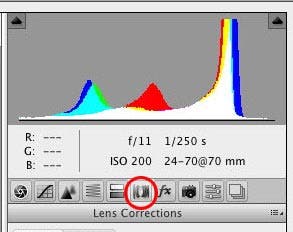
A more basic version of Lens Corrections was there before, but it is now much more powerful. It contains two tabs. The first is Profile. Checking the Enable box will read the lens, focal length and aperture from the metadata, and if it is found in the extensive lens database, a correction will be made for distortion, vignetting and chromatic aberration. Very complex distortions can be corrected here that would be virtually impossible to do by hand.
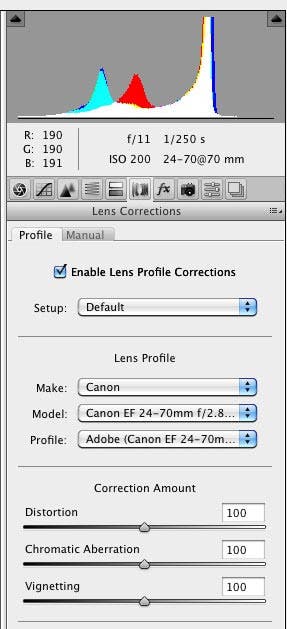
The second tab is for Manual corrections, which allows full correction for perspective as well as chromatic aberration and vignetting.
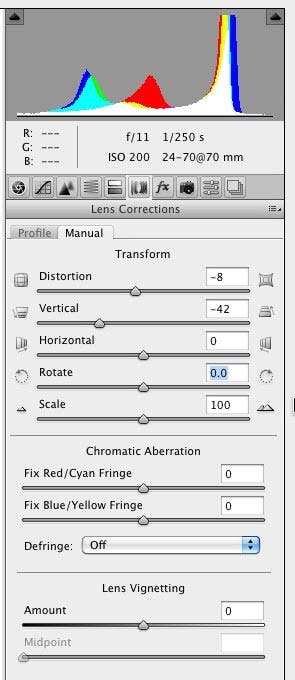
Here is a picture I made looking up at a sign on the side of a building. I was able to correct the perspective nicely. Here are the before and after views.
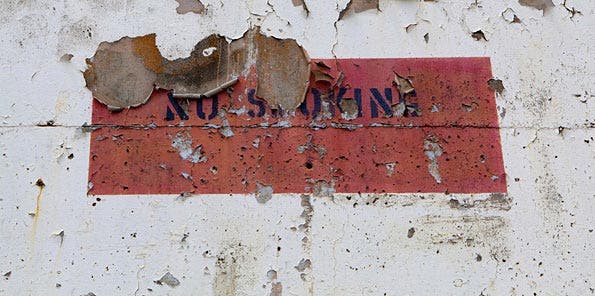
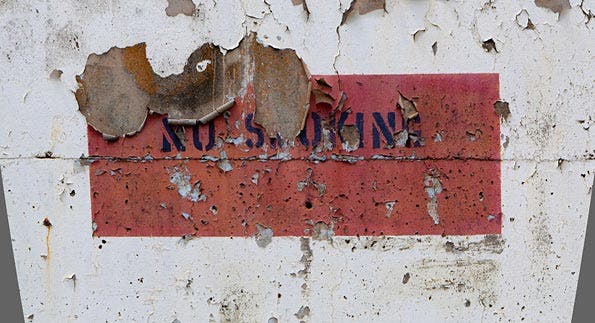
The only change I made was to pull the Vertical slider to the left, as shown in the closeup of the Manual tab above. There is still a slight distortion in the left edge of the red painted rectangle, because I was not standing exactly centered in front of the sign. With a little more time I could massage the other sliders to correct that. However, I miss having a grid overlay to help judge things, as I do in the equivalent filter in Photoshop CS5.
I assume this non-destructive lens correction will also be in the next version of Lightroom, version 3, which at least so far has used the Adobe Camera Raw conversion engine in its Develop module.
Diane Miller is a widely exhibited freelance photographer who lives north of San Francisco in the Wine Country and specializes in fine-art nature photography. Her work, which can be found on her web site, http://www.DianeDMiller.com, has been published and exhibited throughout the Pacific Northwest. Many of her images are represented for stock by Monsoon Images and Photolibrary.



