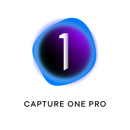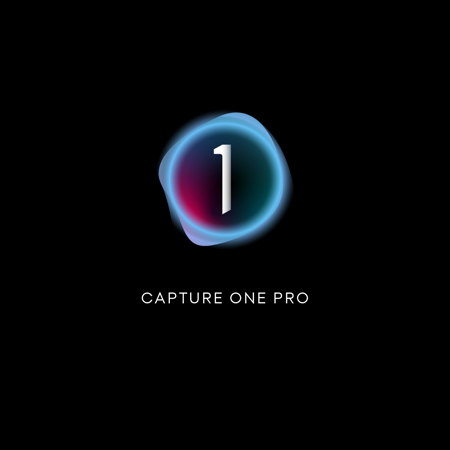
Capture One Pro 21 Photo Editing Software, Download
SKU: ISWPOCOPDL
This item is no longer available.
Recommended Alternatives
Share:
Overview
Compare
Specs
Q&A
Questions & Answers
RON A : Can I use on multiple computers?ERDINC K : Yes but each time you switch computers you need to D authorize the computer you’re not using you cannot use It on two computers at the same timeMAVIS H : Yes I have it on desktop and laptop. You can not share between systems such as Mac and windows.COOLTY H : Yes.
The permanent license allows for, I think, up to three installations
LESLIE R : What's the difference of this and the ones for specific cameras?THOMAS S : The full version supports cameras by multiple manufacturers. It will read RAW files in different formats and contains the specific data for film simulations and lens corrections for each camera supported across multiple product lines, A Fuji license will not read image files taken on a Nikon.. The specific license will contain only the information for cameras from a single manufacturer. If you only own one camera brand the latter is a way to get the performance of Capture One at a reduced price..MAVIS H : The freedom to use it with multiple brand name cameras for us that don’t have a single brand camera and those who want to leave room for possible change.
RAJMOHAN M : Does this purchase include the free upgrade to C1Pro 21 when it is released?THOMAS S : Yes it included the upgrade to version 21. I purchased version 20 this just prior to the upgrade. Once installed I was able to log into my account and install the new version using the original license code.MAVIS H : The deal I purchased stated 20/21 and yes My license key worked when I downloaded the new 21 version.
Reviews about this item
Review Summary
2021-07-22T08:21:12
Rated 5 out of 5
Love it
Switched from Lightroom to CAP 1 about 3 years ago and I haven't looked back. Love how easy it is to use
Jermain A.
2021-03-17T11:44:23
Rated 5 out of 5
capture one 2021
used it very little but works fine for me. did not want a monthly fee like adobe.
KENNETH T.
2021-03-10T08:00:07
Rated 5 out of 5
Best of the best
Capture one 21 is my go to editing software. Fast, responsive and never freezes up like LR. Renders colors 100% accurate. Best for my workflow.
MARKETA B.
2021-01-01T08:40:47
Rated 5 out of 5
Capture One 20
I am an amateur photographer and my preference is for a perpetual license as opposed to a subscription based service I purchased this software on sale at Adorama as an upgrade to Corel Aftershot Pro. The Capture one give you substantially more control over color, exposure, contrast and shading. The screen layout and workflow tools are easily modified to suit your preference. The best aspect is the masking tool set. The ability to create multiple layers keeps your work organized and allows for easy healing and adjustments in specific areas of the image. Controlling the mask profile with the luma tool allows a more precise application of adjustments. My photography is oriented around travel and landscape images. Most pictures are archived digitally but I do print a few of the most interesting images in sizes up to 24" x 36" The program contains the full set of film simulations offered by the manufacturers of my two cameras. This allows for quick edits and processing for the digital archive. I can then devote more time to optimizing the select picture set for prints.. Lastly, this software is not the same as Photoshop. It will not artificially modify the image as shot. It does not do image stacking for focus or HDR Think of it more as a digital dark room. It will allow you to make the best of the image you captured in camera. I am still learning how to use the program effectively. There are a large number of tutorial videos available to help with the process. However, I am pleased with the results to date and would not hesitate to recommend this to anyone who wishes to take image processing to the next level.
THOMAS S.
2020-12-23T07:43:52
Rated 4 out of 5
Leaving luminar for capture one
I am switching from Luminar 4 to capture one 21. I used Aperture years ago, but switched to luminar when I shot my first paid wedding in 2017. Luminar has some nice features but also lacks features for professional photographers. I am still learning capture one, but so far I am seeing helpful tools geared towards processing larger shoots like weddings. Some things are not intuitive, but the benefits make it worth it. I do wish capture one had more automated tools for portraits and faces. Sky replacement would also be nice. Healing functions are soooo much better than luminar. Luminar would add defects to a face while trying to automatically remove them!
JASON Y.
2020-12-15T12:05:18
Rated 5 out of 5
Best Photo Editing Software
Awesome Deal from Adorama! The best photo editing software on the market. More capability then most could ever harness and phaseOne CaptureOne is always improving its power even more all the time.
MAVIS H.
2020-06-26T08:29:54
Rated 5 out of 5
Capture One will show you how it should be...
I use Lightroom and Photoshop. I shoot tethered. I’m like most people. Then, Adorama had a sale on Capture One… and it changed my life. If you are serious about color and reliable DEEP control of your camera during tehtered shoot, you really need to at the very least check out the 30-day demo of Capture One. Lightroom vs Capture One is like comparing coloring using Crayolas, to using a Kolinsky Sable for a watercolor masterpiece. I don’t care that this appears to bash another product, because you all need see what I saw. No longer do I have to plug my camera in with lightroom running 30 minutes before a shoot and pray to the Gods that it finally connects. I can also use LIVE VIEW and set focus in my camera with Capture One. The color manipulation is on another level. For those who want deep control of their shots, this is for you. But honestly, if we didn’t want to control our images, We may as well be taking snapshots with our cellphones… right? I have more to say but I’m out of ro
TERRANCE R.
2020-06-13T19:15:22
Rated 5 out of 5
C1 Pro 20
One time purchase better than buying every year.
CURTIS N.
2020-06-09T13:19:10
Rated 5 out of 5
Capture One is the ultimate
Awesome software. This is the future of raw Processing. Adomrama offered it at an unbeatable deal.
Coolty H.
Capture One Capture One Pro 21 Photo Specifications
Delivery
Delivery
Jump to...Delivery Method
Download
Windows
Jump to...Supported OS Versions
Windows 10, 7 SP1, 8 (64-Bit)
Storage Requirements
10 GB
Processor Requirement
AMD
Intel
Mac
Jump to...Supported OS Versions
10.13.6 - 10.15
Capture One 20 (All Versions) DO NOT SUPPORT MacOS 11.0 Big Sur.Storage Requirements
10 GB
Processor Requirement
Intel
General
Jump to...RAM Requirement
8 GB (Minimum)
16 GB (Recommended)VRAM Requirement
8 GB (Recommended)
Minimum Display Resolution
1280 x 800
Internet Connection Required
Yes
About Capture One Capture One Pro 21 Photo
FEATURED REVIEWS
Capture One will show you how it should be...
By TERRANCE R.
I use Lightroom and Photoshop. I shoot tethered. I’m like most people. Then, Adorama had a sale on Capture One… and it changed my life. If you are serious about color and reliable DEEP control of your camera during tehtered shoot, you really need to at the very least check out the 30-day demo of Capture One. Lightroom vs Capture One is like comparing coloring using Crayolas, to using a Kolinsky Sable for a watercolor masterpiece. I don’t care that this appears to bash another product, becaus...
View full Review
Love it
By Jermain A.
Switched from Lightroom to CAP 1 about 3 years ago and I haven't looked back. Love how easy it is to use
The most powerful photo editing system just got better. Now you can edit and organize photos like never before
Made for unforgettable photos. Made for you.
With the right tools, you can do anything.
Capture One is a powerful and intuitive software made for every photographer, so your photo editing experience is smoother and more precise than ever.
Editing tools
Take creative control.
Take full creative control of your photos thanks to endless adjustment possibilities and powerful masking, layer, and color tools.
Image quality - Get the best photos.
With custom color and lens profiles for all major cameras and incredible noise reduction for high ISO shots - start your editing with the sharpest possible details and most natural colors.
Smart interface - Edit photos faster.
Work more efficiently by designing a workflow to suit you. Arrange tools anywhere you want and program keyboard shortcuts for faster work thanks to the fully customizable workspace.
Organization tools - Stay on top of projects and files.
Keep file management simple. Choose between Sessions and Catalogs to organize files based on themes or projects, plus cull and collate photos faster thanks to smart organization tools
Tethered capture
Shoot directly to your computer.
Live review your photos by shooting directly to your computer. As the industry leader in tethered capture, Capture One is the fastest and most reliable way to preview your shoots.
Image Editing
Capture One has been developed with image quality and ease of use in mind. Every tool is designed to give you full control of all aspects of the editing process - preserving, recovering and optimizing all information from your RAW files. The full range of tools offer extensive possibilities to always achieve perfect results.
Exposure, contrast and saturation
Perform basic image editing with intelligently engineered tools. Contrast adjustments protects saturation and color transitions, brightness adjustments protects highlights, and saturation protects colors from burning out.
High Dynamic Range
Take total control of contrast and tone with the High Dynamic Range tool. Recover highlights, boost shadows, darken the blacks or boost the brightest areas of your photos - all in one tool.
Curves and levels
Besides the standard Levels tool, RGB curve, and individual channel curves (Red, Green and Blue), Capture One features a Luma Curve, effectively controlling the luminosity without affecting Hue and Saturation.
Clarity & Structure
Add Clarity and Structure to strenghten the impact of your image while preserving shadow and highlight details. Four methods of Clarity are available for different use scenarios. Use Structure to add extra definition to fine details.
Film Curves
The curve in Base Characteristics describes the basic tone mapping of all pixels, effectively managing the initial 'look' of your RAW file. Besides the standard curve, other curves are available, providing additional options for controlling your image.
Styles and Presets
Apply your favourite visual styles to your images. A pre-designed range of visual adjustments can be applied with few clicks using styles and presets. Select from the built-in styles packs, create your own, or install third-party styles packs. You can also choose from one of the many additional Capture One Styles Packs.
Layers
Radial Gradient
With Radial Masks, it's easy to quickly shape round Masks with soft edges. Use them for custom vignettes, to apply creative effects or enhance the focus.
Linear Gradient
Get more editing precision with Gradient Masks. Make adjustments to the size, shape and symmetry of the Masks with just a few clicks and keystrokes and use them to make smooth gradients on Layers and smooth transitions into the sky - and much more.
Luminosity Masking
Create Masks like never before. Luminosity Masks allow you to narrow down any adjustment to a selected luminosity range. For example, use them to focus your shadow recovery to only the darkest shadows - or add clarity to only the lightest parts of an image.
Healing and Cloning
Need to remove unwanted elements from your images? Heal or Clone an area in your image by adding a new layer using Layers. While a Heal Layer blends with the surroundings of the target area, a Clone Layer will specifically clone the source area to the target area.
Feather Mask & Refine Mask
Softening the edges of a mask after drawing is simplified with the Feather Mask feature. Avoid having to redraw masks by simply dragging a slider to feather the edges. The Refine Edge lets you make a more precise edge on your mask. Create a clean and adjustable mask with many uses, for example, picking out hair against a background. Use with the improved Auto Mask function for precision results.
Gray Scale Mask
Visualize your mask without the distraction of the image by switching to Gray Scale. Missed areas of your mask are now easily caught and corrected.
Organize Your Images
Asset management is important for every photographer, be it management of images from individual day-to-day jobs or large collections with thousands of images. Capture One offers tools and solutions for every type of photographer, making asset management simple, fast and effective
Catalogs & Sessions
Whether you want to manage smaller day-to-day jobs, large collection of images or need a stand alone image editing tool, Capture One has a robust workflow that suits your way of working. Sessions are designed for most day-to-day jobs, Catalogs for large collections of images and you can even use Capture One as your stand alone image editing tool of choice.
Process Recipes
Speed up your output process. Export multiple formats and sizes at once with Process Recipes. This means you can prepare your images for web, Instagram or print - all in one export. Options for export include Ignore crop, sharpen for output, strip metadata, add watermarks - and much more.
Selecting, rating, culling
Sort images efficiently with tools for rating, color tagging and organizing images within your Session or Catalog. Plus, enable "switch to next" to automatically switch to the next photo when you rate or tag, saving you tons of time when sorting through big projects.
Filters & Smart Albums
Filter your images globally or save your filters as Smart Album with an extensive range of criteria to maximize your efficiency. It has never been easier to find every 5-star, color-tagged, portrait-oriented image shot with a 50mm lens within your current collection.
Keywords and Keyword Lists
Add and remove keywords from multiple images with simple clicks. Create multiple keyword libraries to manage different lists with ease, making keywording an integral part of your asset management workflow.
PSD round-trip support
Capture One fully supports reading of layered PSD-files, making it possible to round-trip perfectly with Photoshop providing a control of your image editing workflow.
Switching to Capture One
Capture One allows import of other 3rd party application catalogs to make migration easier than ever, maintaining folder structures and most adjustments on your images.
Workflow and Performance
From customizable tools and keyboard shortcuts to graphics acceleration and instant tethered capture; Capture One is built to minimize your workload and maximize your efficiency. Design your own workspace and find your way of working in Capture One.
Tethered Capture
Capture One's Industry leading tethered capture is fast, flexible and reliable, for those photography sessions where speed and accuracy is important. Shoot directly to your computer for an almost instant viewing experience - with or without instant adjustments. Enable Live View for easier composing when shooting still-life photography.
Workspaces
Customize your workspace to suit your workflow - tools, viewer, thumbnails and icons can be hidden, moved and resized to make it easier for you to work faster. Plus, the interface is designed to make all tools as easy to access as possible - pin your favorite tools to the top for instant access and scroll through the tools below.
Tokens
Text fields for naming, destination and other inputs such as watermarking provide the option to use 'Tokens'. Instead of static, manually written text, Tokens are dynamic and will change according to the information they are bound to. For example, the 'ISO-Token' will use the ISO value of each individual image as input. This enables you to easily create folders, rename or add watermarks to your images with dynamic information that changes automatically to match each image, greatly improving your workflow.
Keyboard shortcuts
Edit and organize faster with an extensive library of keyboard shortcuts - plus, customize the shortcuts further to create your ideal workflow.
Annotations
Annotate your images in Capture One by adding handwritten notes and drawings directly on your images. Use it to remember what caught you in the moment, make notes to share with your retoucher, or simply jot down a reminder for yourself for later.
Include the Annotations in your exported PSD file as a separate layer for ideal flexibility.
Copy Adjustments
When working with batches, save time by copying adjustments from one image to others. Copy all adjustments, adjustments from a single tool or specific tools from the adjustments clipboard.
Capture One Capture One Pro 21 Photo Features
- Capture One Pro 21 Photo Editing Software (Digital Download)
Key Features
- Capture One Pro 21 Photo Editing Software (Digital Download)
What's in the box:
- Capture One Pro 21 Photo Editing Software (Digital Download)