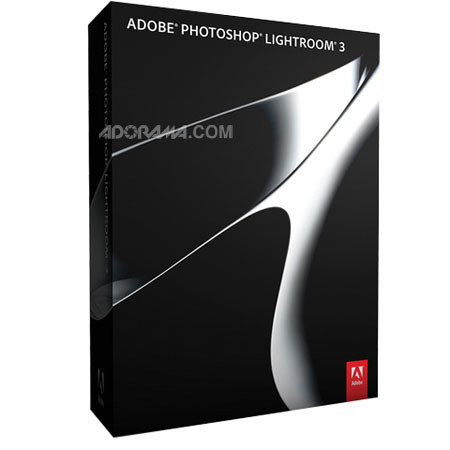
Overview
Compare
Specs
Protection
Reviews about this item
Review Summary
2010-10-30T21:00:00
Rated 5 out of 5
superb workflow
I am very satisfied with the workflow feature.
onik
2010-09-19T21:00:00
Rated 4 out of 5
What a great tool!
Yes, there is a significant learning curve associated with LR3. But, once you begin to overcome that curve you quickly realize what a valuable asset this program is to your photo management.
Nick
2010-09-05T21:00:00
Rated 5 out of 5
Easy to use, helpful
I shoot on-site portraits for families. I use LR3 to enhance my images. I'm relatively new to this and the thought of photoshop overwhelmed me (from dabbling with it before). I used the free trial of LR for 30 days (download from Adobe) and watched many of the tutorials (10-15 min each.) It is excellent for making good images great. You can correct lens distortion, exposure, play with color, fix blemishes, brighten, sharpen, etc. I marked it as slow because on my computer (4+ years old) it runs slowly and has frozen up a few times on images to which I've done a lot of editing. I think if I had a newer computer and better specs, I might not have that problem. Other than the speed, I love it!
MONICA D.
Specification about this item
Windows: Processor Requirements
Intel Pentium 4 processor or equivalent
Windows: OS Requirements
Microsoft Windows XP with Service Pack 3; Windows Vista Home Premium, Business, Ultimate, or Enterprise (32 bit and 64 bit); or Windows 7 (32 bit and 64 bit)
Windows: Memory Required
2GB of RAM
Windows: Hard Disk Space Required
1GB of available hard-disk space
Windows: Display Required
1,024x768 display
Windows: Other Requirements
CD-ROM drive
Mac: Processor Requirements
Intel processor
Mac: OS Requirements
Mac OS X v10.5 or v10.6
Mac: Memory Required
2GB of RAM
Mac: Hard Disk Space Required
1GB of available hard-disk space
Mac: Display Required
1,024x768 display
Mac: Other Requirements
CD-ROM drive
Language Versions
Brazilian Portuguese, Chinese Simplified, Chinese Traditional, Dutch, English, French, German, Italian, Japanese, Korean, Spanish, Swedish
UPC Code
883919186016
About Adobe 65064073
FEATURED REVIEWS
Easy to use, helpful
By MONICA D.
I shoot on-site portraits for families. I use LR3 to enhance my images. I'm relatively new to this and the thought of photoshop overwhelmed me (from dabbling with it before). I used the free trial of LR for 30 days (download from Adobe) and watched many of the tutorials (10-15 min each.) It is excellent for making good images great. You can correct lens distortion, exposure, play with color, fix blemishes, brighten, sharpen, etc. I marked it as slow because on my computer (4+ years old) ...
View full Review
superb workflow
By onik
I am very satisfied with the workflow feature.
The Photoshop Lightroom 3 Software from Adobe is a complete photo management and editing suite for Mac OS X and Windows. Perfect for enthusiasts and professionals alike, Lightroom takes a nondestructive approach to photo editing. When editing your photos, the original files are left unmolested. All of your adjustments and edits are stored in a database and applied to an image on the fly, so that you'll always be able to go back to the original image. This lets you perform as many post-processing adjustments on a photo as you'd like, without making permanent changes to the original image.
Lightroom also serves as a powerful organizational tool for your photographs. You'll be able to organize photos to suit your needs using a powerful folder-based data structure. Lightroom lets you store images on multiple storage devices and it stores low-resolution previews of each and every image in its central database, allowing you to browse your photos even when the original files are offline. You'll be able to search through your images based on any number of criteria, helping to speed the process of locating a specific image.
Lightroom's interface is broken up into five major components: Library, Develop, Slideshow, Print and Web. Each screen serves its own purpose and you can go back and forth between them with ease. Of course, there is some overlap in functionality, but for the most part they are compartmentalized.
The Library screen is where you'll be able to organize and browse your photos. You'll have full access to all of the folders in your library from this screen, allowing you to reorganize them as needed. This is also where you'll apply keywords, ratings, color labels and metadata additions to images. You can create custom searches to create "Collections" based on any of these criteria. There is even a "Smart Collections" function that updates on the fly as additional images meet your criteria. There is also a "Quick Develop" panel which allows you to make minor adjustments to an image, without having to venture into the Develop screen.
The Library also serves as the gateway to import and export images. Clicking "Import" brings up a redesigned screen that will be unfamiliar to users of previous versions of Lightroom. The Import window now expands to fill your entire display. You'll be able to browse through your hard drive or a memory card to locate images for import. You have the option of leaving the images in their original location, copying or moving to a different folder, or copying them and converting to Adobe's DNG format.
You can apply Develop settings, add metadata and add keywords during import - perfect for users who like to add a keyword for the camera used to capture the photos. You can also rename files and make a second copy to a backup drive during import. Getting your photos out of Lightroom is just as important as bringing them into the program. When you've finished editing, you can use the Library screen to export them with ease. You have the option of using the "Export" function, which brings up a window with numerous settings - including image size, sharpening, file format and the like - which you can customize.
There is also a new "Publish Services" section, which allows you to send images to your hard drive or Flickr with ease. You'll be able to create as many presets for Publish Services as you'd like, giving you one-click access to frequently used export operations. This section can be further expanded by use of third-party plug-ins, available from Adobe's Lightroom Exchange website. The second major component of Lightroom is the Develop screen. This is where you'll do the vast majority of your photo editing and toning. You can perform any sort of adjustment imaginable here - color temperature, exposure, black levels, contrast, sharpness and brightness are just a few examples.
You'll be able to make adjustments via sliders or tone curves, discretely modify color channels and convert images to black and white. Numerous presets are available, allowing you to quickly apply a certain "look" to a photo and you can create your own presets based on your favorite settings. The Develop screen also features powerful History and Snapshot functions. History allows you to browse through all of the adjustments you've made to an image, in the order that they were made, so that you can revert back to any stage in the image process. You can create a Snapshot of an image at any time, which saves all of the settings that you've applied - this allows you to continue to experiment with a photo after you've found a look that you like for it.
You'll also be able to remove dust spots and red eye from photos thanks to Lightroom's spot editing tools. Create image masks to apply graduated filter adjustments to a photo, or use the brush tool to dodge, burn and make other spot adjustments. You'll also be able to add vignettes and simulated film grain to images, perfect for breathing analog life into your digital photos. Distortion correction is one of Lightroom 3's most impressive new features. Owners of fisheye lenses previously had to export photos to Photoshop in order to "defish" their images. Now, it can be done from within the program.
You can correct for both fisheye and rectilinear distortion, perfect for users of extreme wide angle lenses. Numerous lens profiles are included with the software and you can save your own presets for your own oft-used lenses. Lens corrections can also be used to eliminate the keystone effect that can be caused when your camera is not straight-on with a subject when shooting. Of course, basic crop and rotation tools are also available for quick and simple adjustments. If there is anything that can't be handled by Lightroom, it's easy to export a photo to Photoshop CS4 or CS5 for editing - any changes you make to an image in Photoshop will be automatically reflected in Lightroom.
Adobe 65064073 Features
- Superior noise reduction: Achieve amazing, natural-looking results from your high ISO images with all-new state-of-the-art noise reduction technology. You won't need more than what's built into Adobe Photoshop Lightroom 3 to get the cleanest images at any
- Accelerated performance: Get your digital photography tasks done fast and have more time to shoot and promote your work. Already quick performance has been dramatically accelerated in Lightroom 3, saving you time from first look to final image.
- Support for DSLR video files: Take advantage of new support for video files from most digital SLR cameras, which allows you to easily manage and organize both still photographs and video files side by side.
- Image watermarking: Easily embed your identity or your brand and logo in your images with more options for customizing their look. The new watermarking tool lets you apply text or graphic watermarks to a photo with adjustable size, position, and opacity.
- Easy image importing: Save time with fast image importing. The newly designed import interface is easy to set up and navigate, with clear visual indications of where your photos will be located and how they'll be organized after you've imported them.
- Perspective correction: Get more natural-looking results by applying powerful, nondestructive perspective correction to your images. Reduce or eliminate the distortion that can occur.
- More flexible print packages: Showcase your work in more creative formats using highly customizable print layouts, which you can save as reusable templates. With the new custom print layout creation tool, you just drag one image or several shots onto a page and resize or reposition them as you like.
- Lens correction: Quickly and easily perfect your images by automatically reducing lens defects like geometric distortion, chromatic aberration, and vignetting with single-click profiles. Even images from the best lenses will be improved.
- Flickr integration: Use Lightroom almost seamlessly with Flickr, a Yahoo! service. Upload your images directly to Flickr from within the Lightroom 3 Library.
- Easy-to-share slide show videos with music: Show your images to clients, friends, or family with more style and flair using elegant slide shows with music. Slide shows are a breeze to create, and you can share them easily by exporting them as videos, even in high definition.
- Tethered shooting: Instantly import and view images as you shoot them with tethered capture, available for select cameras. Use it to make an immediate, highly detailed check of your shot, the lighting, or the shooting setup. Or get instant feedback from clients or subjects.
- Film grain simulation: Use new sliders to easily control the amount, size, and roughness of grain that you can add to your images to simulate the look of film.
- Create brilliant images: Above all, it's your images that matter. Make them as great as you imagined they could be using the leading-edge image processing tools in Lightroom.
- State-of-the-art editing tools: Create the perfect look for every image, whether you shoot raw or JPEG. Designed by the makers of Adobe Photoshop software in partnership with top photographers around the world, Lightroom includes a comprehensive range of leading-edge image processing tools.
- Nondestructive editing: Experiment fearlessly with as many image-editing controls, enhancements, and looks as you like. Lightroom is a nondestructive environment that encourages your creative exploration.
- Develop presets: Save your favorite looks and apply them instantly. Handy presets - many are included, or you can create and save your own - enable you to apply a series of favorite adjustments in a single click.
- Adobe Photoshop CS5 integration: Select multiple photos in Lightroom and automatically open them in Photoshop CS5 to merge them into a panorama, a high dynamic range (HDR) photo, or a creative composite. See your edits immediately back in Lightroom.
- Streamline your digital photography: Built to be fast, intuitive, and a pleasure to use, it's the efficient assistant you need - one set of powerful tools for your digital photography tasks, whether you're adjusting one image, searching for ten, processing hundreds, or organizing thousands.
- Your photography essentials in one package: Quickly achieve the best from your photography with proven, refined software that provides efficient tools for your entire photography workflow. You can edit, manage, and showcase all your images with one integrated solution.
- Efficient image viewing and selecting: See, evaluate, and select your images quickly and clearly with flexible image viewing features. Instantly magnify one image or compare several. Even hide the background and application interface so that you can focus on what matters most - your images.
- Intuitive environment: Be productive and efficient, and enjoy the freedom and creativity that comes from working within an intuitive environment perfectly designed for the job. The controls of Lightroom are easy to master and let you breeze through your photography tasks quickly and smoothly.
- Image management:Get organized & find images quickly with powerful asset management features.Easily group photos into collections, quickly assign searchable ratings and keywords to one image or hundreds, manage your library across multiple drives & sort or search for photos using different criteria.
- Highly tuned performance and design: Quickly edit one photograph or work efficiently with libraries of up to hundreds of thousands of images. The already fast performance of Lightroom has been accelerated even further in Lightroom 3.
- The Lightroom community: Trade tips, experience, Develop presets, and more with a thriving worldwide community of Lightroom users and photographers just like you in many venues online and offline.
- Make an impact: You shot your images because they had meaning, whether to you, your client, or your subject. Use Lightroom to communicate that meaning with style and impact. Create customized print packages, dynamic slide show videos with music, and elegant web galleries.



