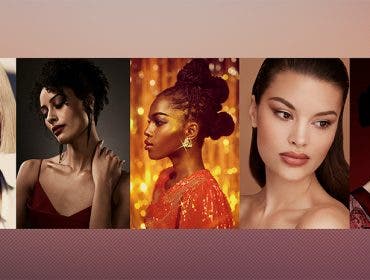Martin Dorey
Martin is a writer, photographer, surfer and camper van adventurer. Martin’s work for Adorama satisfies all of his passions: film, photography, writing and having fun in front of a camera.
In this episode of Capture the Action with Martin Dorey, Martin explains how to use the looping mode. This is a great tip to have when out and about with your GoPro, as it eliminates time wasting when reviewing your footage, and also wasted file space on your camera. A fantastic feature and time saver, looping mode is a must know.
Get more GoPro tips and review on 42West:
- GoPro HERO10: First Look With Austin Keen
- First Look: GoPro HERO9 Black with Tom Jauncey
- Best GoPro Gimbal Stabilizers
- The Best GoPro Accessories
Martin Dorey: Hello, today I’m going to be looking at using your GoPro Hero3+ Black Edition camera in looping mode.
Narrator: AdoramaTV presents, Capture the Action with Martin Dorey.
Martin Dorey: Hello, I’m Martin Dorey and you are watching AdoramaTV. We’re back in the studio today, we’re going to be talking about looping mode on your GoPro cameras. I’ve also been down to The FlowRider to demonstrate just how it works. Looping video is a really cool feature that means you can run and run and run your camera until something good happens then instead of wading through hours and hours of boring footage.
It’ll overwrite files so you can find the good stuff really quickly. What? Why? Okay, imagine you’re learning a new skill or doing a sport where you get periods of inactivity with short bursts of action, now you don’t want to miss a thing but you also don’t want to wade through hours of footage, that’s when you need looping mode. You can set looping mode in periods of 5 minutes 20 minutes, 60 minutes or 120 minutes.
What the camera will do is it will record for five minutes, and then it will start again at the beginning of that file so it will overwrite that file. So you will have continuous 5 minutes and so if nothing exciting happens in that time, so what! Setting it up is easy, turn on your GoPro, go to settings, then capture settings and scroll through to looping video. Then select one of the time options to set it. Press the shutter and hold for two seconds to return to shooting. Now you’re ready. Do beware though that using your camera in Protune will affect the looping settings and times. So the next time you hit record, the camera will begin to record for the time that you set. When it gets to the end of that time that says 5 minutes, it will go back and overwrite that file from the beginning and so it will keep on going until you press the shutter again, so if nothing happens in that time, you’ve wasted no memory.
But then imagine you get a great ride, you don’t want the camera to overwrite that, so the next thing you need to do is press the button again and it will save that clip as a file. Now the next time you press the shutter, it will begin a new looping file, and again if you stand up at that point, press the shutter again and it will save that as a separate file so you’ll never lose any of your action. In max mode though, your camera is going to keep recording until it runs out of memory, so if you want to capture a long piece of action, make sure you use the biggest SD card you’ve got. And also don’t forget that the higher the resolution, the more memory it’s going to use up, so the quicker it’s going to use up your SD card, and the lower the resolution, the longer your clips are going to be.
So if quality is not important but going for a longer period of recording is, go for a lower resolution. Now GoPro says that a 64 GB SD card shooting at 1080 resolution at 30 frames per second will last for 7 hours which is absolutely incredible, but I’m pretty sure your battery is going to run out before you get to the end of it.
Okay, that’s it for now. Next time we’re going to be out with my dog Bob testing out GoPro’s amazing fetch dog harness, and it should be fun! Thank you for joining me on AdoramaTV today. Don’t forget you can go to the Learning Center for more great tips and tricks, and also subscribe to AdoramaTV for more great videos. Please watch, share and like, and if there’s anything you need to know from us, just get in touch. See you next time!
Narrator: Do you want great-looking prints at low-cost? Be sure to visit our easy to use, online printing service. Adoramapix has professionals who treat your images with the utmost care that you can count on. For a quick turnaround on photos, cards or albums use Adoramapix.com