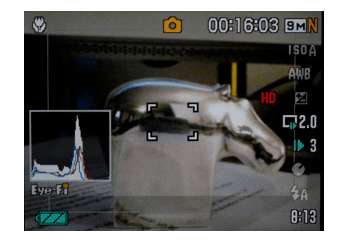We were lucky enough to get our hands on the new 4GB Eye-Fi Pro SDHC card a few hours prior to this morning’s announcement, and we like it a lot! RAW support, ad-hoc (straight-to-computer sans router, in other words), and selective transfer are by far the coolest key upgrades of the Eye-Fi Pro SDHC card. Check out our news desk for the full press release of specs and details. Here we’re going to look at a few of the cool new features of the Eye-Fi Pro card, along with some neat computer and camera integrations that work with any of the members of the Eye-Fi lineup.
RAW and video support with the Eye-Fi Pro SDHC card
Wireless video transfer was introduced with the Eye-Fi Explore Video, This was a great upgrade for multi-media photographers and dedicated video shooters using compact cameras. But as more and more SD-slotted SLRs are including video capture, such as the Pentax K-7, and the Nikon D90 and D5000, the addition of RAW transfer for the Pro card is a great upgrade for shooters who prefer the RAW format. There’s something very satisfying for this original Eye-Fi Explore card owner to see the Eye-Fi window pop up onscreen showing the .DNG, .PEF, .CR2 or .MOV extension!
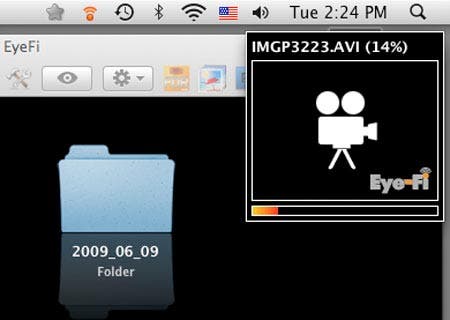
The Eye-Fi Pro cards can wirelessly download RAW and Video files!
Of course, RAW and video files are typically much larger than JPEGs, so these will take longer to send, and that’s where the the Selective transfer function shines. It’s simple: Set Selective Transfer up for the Pro card in the Eye-Fi Manager, and then the Pro card will only ship files from your camera that you Protect/Lock on your in-camera playback menu. Also cool is that there’s a new wave of Eye-Fi integrated cameras, such as the Casio Exilim EX-F10 and the Canon EOS Rebel T1i that don’t power down mid-transmission.

Eye-Fi integration on the LCD of the Casio Exilim EX-FS10
From the Eye-Fi manager browser interface, video previews are a static thumbnail, but there’s a link which will launch the video into your system’s default video player or into iPhoto (on Macs, obviously), depending on how you’ve got your card configured. RAW files likewise link-launch into your system’s default program for that filetype if you are saving to a folder, whether it is a version of Photoshop, iPhoto, or a proprietary RAW converter that shipped with the camera. If you’ve got iPhoto set as your destination, you can guess where those photos go. Also very cool: the Eye-Fi cards can be set up to automatically send your shots to online photo sites, such as Adoramapix!
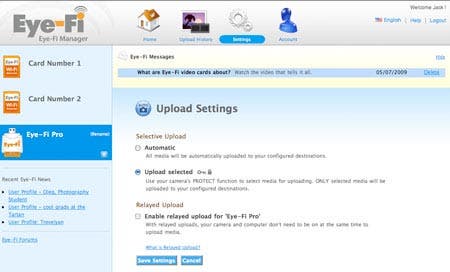
Selective Transfer is a great upgrade for the Eye-Fi Pro SDHC card!
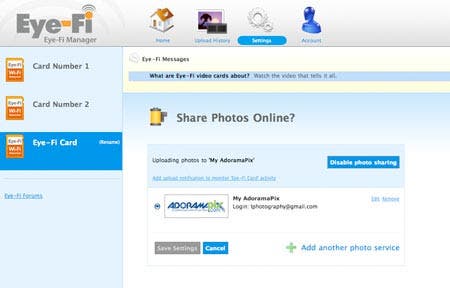
Send your photos via Eye-Fi straight to your favorite online services, such as your AdoramaPix.com account!
We didn’t have a chance to test the Ad-hoc network function yet, but overall, we’re liking the newest Eye-Fi Pro SDHC card a lot! The addition of RAW file support and video, along with Selective transfer makes this Eye-Fi card the strongest one yet.
Eye-Fi Geotagging and Macs
Transferring photos wirelessly to your computer and your online photo sharing and printing sites is only part of the cool wireless functionality of Eye-Fi cards. All Eye-Fi cards can be set to Geotag your shots off Skyhook Wireless Triangulation. Of course, this means you need to be in an area with Skyhook coverage. If there’s no coverage, your shots simply don’t get tagged with a latitude and longitude. It’s not always perfect–it insists my home office in central Jersey is a block away from where it actually is, but usually, it’s pretty darned close when it tags a shot here in the greater New York area.
If you’re running iPhoto ’09, click on the circled “i” icon on any photo, and Eye-Fi geotagged shots show its location. For the shot of Adorama Learning Center’s Mason Resnick at the South Street, the location is dead-on. Unfortunately, when the Eye-Fi is close, but not dead-on correct at street-level scaling, there’s no apparent way in iLife ’09 to move the pin.
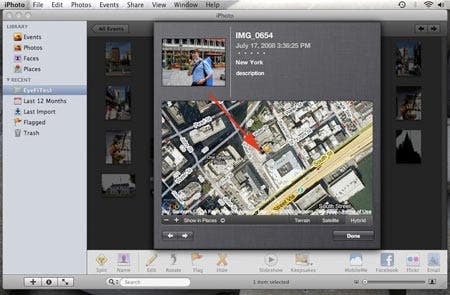
Geotagging is dead-on accurate in this shot from the South Street Seaport of ALC Editor Mason Resnick!
But if you’re running Apple’s Aperture, check out the free Maperture Plug-in (they are currently upgrading to support Safari 4, so you’ll have to wait a few days to download.) Right-clicking on an Eye-Fi tagged shot in the library allows you to edit the shot with Maperture–meaning you can move the pin if the location isn’t dead-on accurate.
And you know what I’m personally hoping for in an iLife ’09 upgrade with Snow Leopard? iMovie globe integration for geotagged photos! Wouldn’t it be great if a future version of iMovie could automagically trace route maps based on timestamp and geotagging of shots when importing iPhoto events for still-image slideshows?
Are you using Eye-Fi cards for geotagging and wireless transmission? Got any cool geotagging sites or apps to share for either Macs or PCs? Leave a comment and let us know!