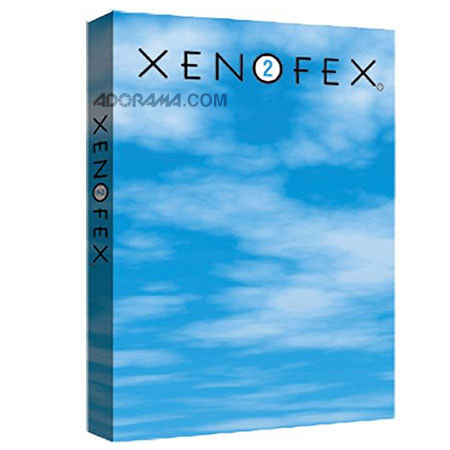
Overview
Compare
Protection
Reviews about this item
Review Summary
About Alien Skin Xenofex 2 Effects Photoshop Plug-in, Mac/Win
Please Note All Software cannot be returned or exchanged.
Xenofex 2 delivers 14 more phenomenal effects for Web designers, graphic artists, digital photographers, and special effects enthusiasts.
With Xenofex 2, simulate spectacular natural phenomena such as lightning and clouds. Create striking images and text using sophisticated distortions such as Flag, Television, & the brand new Rip Open. Transform your photos into jigsaw puzzles, constellations, and intricate mosaics with a single click. Plus, presets put hundreds of quick & easy effects at your fingertips.
Mac users, Xenofex 2 is OS X compatible! With the familiar, uncluttered interface of Eye Candy 4000, Xenofex 2 is better than ever.
Xenofex 2 adopts & updates the interface of Eye Candy 4000. While this interface contains many new controls, it remains compact, clearly organized & easy to use.
A: The Slider Controls:
Slider controls appear along the left side of the filter window. If a Xenofex 2 filter has many controls, two tabs will be present to help organize them.
B: Thumbnail Navigation:
The thumbnail image above the preview window allows you to move the preview anywhere in your image with a single click.
C: Move, Zoom, Show Original, & Arrow Buttons:
The Move (hand) Zoom (magnifying glass), and Show Original tools are found above the preview window. Click the hand to enable the Move Tool, then click & drag to move around the preview image. Click the magnifying glass to enable the Zoom Tool. Click to zoom into your image; Option-click to zoom out (Alt-click for Windows users). Double-clicking the Zoom Tool at any time resets the preview window to 100% magnification. The Show Original button enables you to toggle back & forth between the filtered and unfiltered versions of your image. Just click & hold the button to view the unaffected image. Release the button when you want to view your image with the effect. The Arrow button enables In Previewcontrols in the Puzzle and Lightning filters.
D: OK and Cancel Controls:
Clicking the "OK" button applies the filter with the current settings. Clicking "Cancel" closes the filter window without applying the effect.
E: Preview Window Area:
Preview the effect on your image here. The preview area can be resized by clicking and dragging the bottom right-hand corner of the filter window. Windowsusers can also click & drag the bottom of the window.
F: Render Status Bar:
The rectangle to the left of the magnification indicator is the Render Status bar. As an effect is being rendered in the preview, this rectangle displays the amount of rendering that has been completed.
G: Magnification Indicator
The current level of magnification is shown to the right of the render status bar at the lower right corner of the filter window.
H: Mouseover Help String Area: All elements in each filter window have mouseover help text.
Join VIP PRO
Earn 2X Points + Exclusive Perks!
Request a Callback
Chat one-on-one with an expert
Sell or Trade your Gear
Get started in 3 easy steps
What's in the box:
- 14 effects and the user-friendly Eye Candy 4000 interface
- for Web designers
- graphic artists
- digital photographers
- & special effects enthusiasts.