



See Options
Need help? Ask our experts.
The DaVinci Resolve Replay Editor is unique because it uses multiple HyperDecks to record into shared storage while DaVinci Resolve is connected to the same shared storage as a powerful playback engine. This allows for additional record channels by simply connecting more HyperDeck recorders.
Yes, the DaVinci Resolve Replay Editor can convert replays into an edit timeline for immediate posting on social media platforms. You can load exciting camera angles into the timeline for editing, color correction, and visual effects addition.
The Blackmagic Cloud allows multiple DaVinci Resolve systems to work on the same job. This feature enables every replay at a sporting event to be transformed into a potential social media post, engaging a new audience on a global scale.
Yes, the DaVinci Resolve Replay Editor allows you to build a custom replay system to suit your needs. It's a storage-centric system where multiple HyperDecks record and DaVinci Resolve handles the playback, allowing you to customize as many channels as you need by adding extra HyperDeck recorders.
Yes, the DaVinci Resolve Replay Editor offers unlimited storage. You can add more storage when you need extra space and higher speed.
Review Summary
Accidents happen where life happens. Protect your favorite Adorama products and purchase a protection plan to stay covered from accidental damage, mechanical or electrical failure, and more.
If we can’t fix it, we’ll replace it at no additional cost.
Protect your product from drops, spills, and more.
Enjoy your gear without fear. We have you covered!
When regular use of your product over time results in mechanical or electrical failure.
We will never charge you a deductible after the purchase of a plan.
Our claims process is simple & easy and our customer service team is happy to help.
Adorama Protect powered by Extend is available for purchase to customers in the United States. Not available for purchase Internationally or in U.S. Territories.
Browse our FAQ
USB Type-C
Bluetooth 5.1 LE
Internal battery with power switch.
USB-C port for external power supply and battery charging
6 W max
Mac 14.3 Sonoma or later.
Windows 10, 64-bit
32 to 104 Degree F (0 to 40 Degree C)
-4 to 140 Degree F (-20 to 60 Degree C)
0% to 90% non-condensing
Required, Included
Lithium ion
Non-universal
1
14.97 x 8.53 x 1.74" (38.02 x 21.66 x 4.42cm)
3.57 lbs (1.62kg)
9338716008890
Introducing a new generation of live action replay!
Blackmagic Replay is totally unique because it uses multiple HyperDecks to record into shared storage, while DaVinci Resolve is connected to the same shared storage as a powerful playback engine. This means you can add addition record channels by connecting more HyperDeck recorders.
However, the true power comes from having DaVinci Resolve handle the playback. That’s because it’s not just replay, but an extremely powerful editor with multi user collaboration features. Plus color correction, visual effects and audio post production. So now you can convert replays into promos, title sequences and instant social media updates.
Select input view. Mark the POI when something happens. DaVinci Resolve will switch to the playback media and cue to the POI, then you can review and select a camera. Now press run to start the replay.
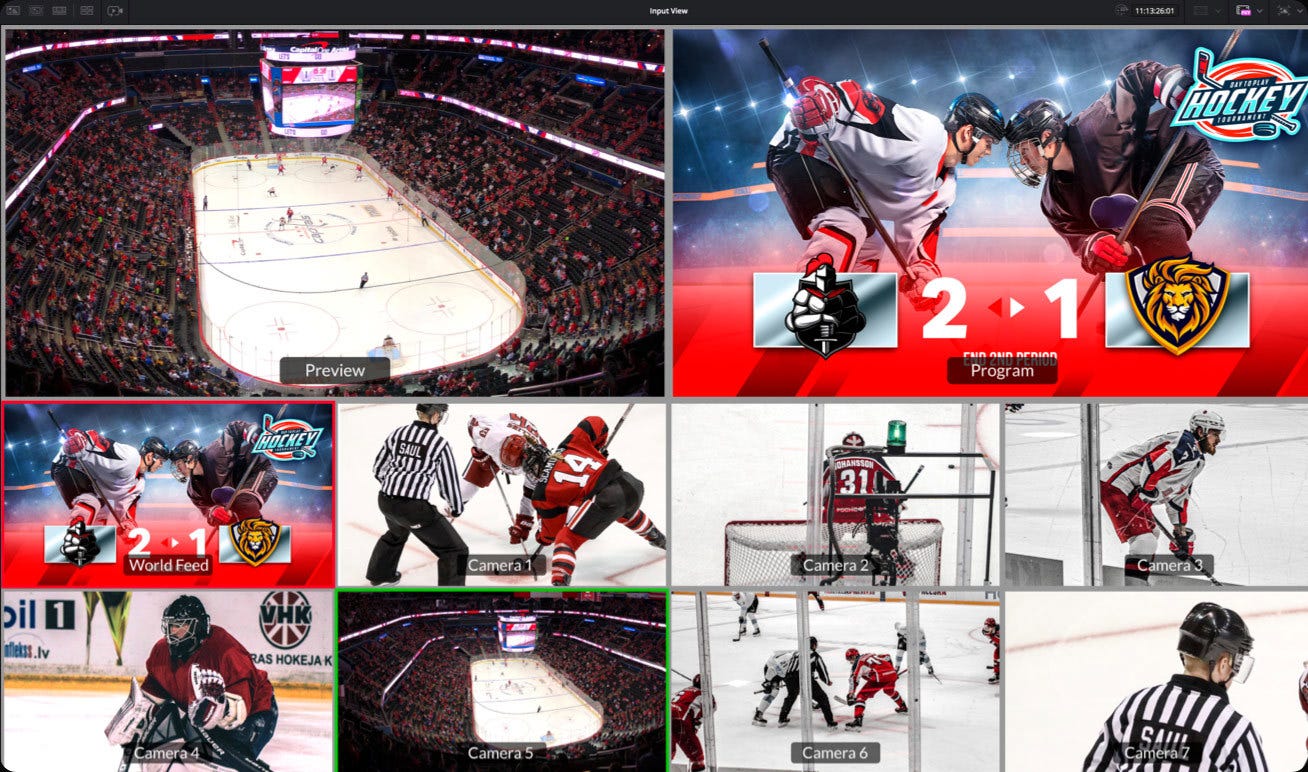
Once running, the multi-view lets you review other camera angles. Select a new shot by pressing a time key and a camera key. The playback will move to seconds before the POI and play the new angle.
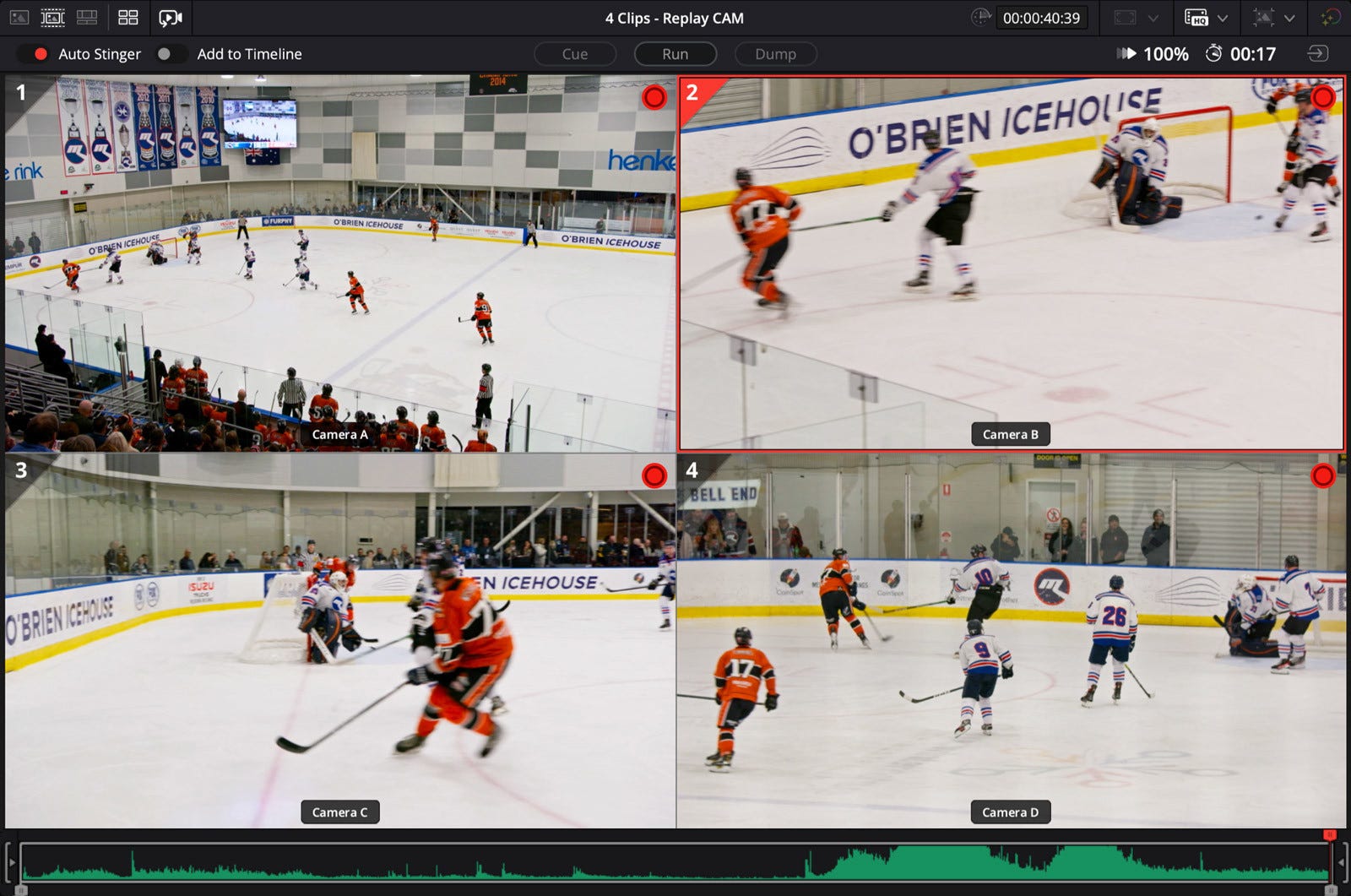
The time between run and dump is the replay and it can be automatically added into the timeline. If you used transitions and speed changes in your replay, they will also be loaded into the timeline.
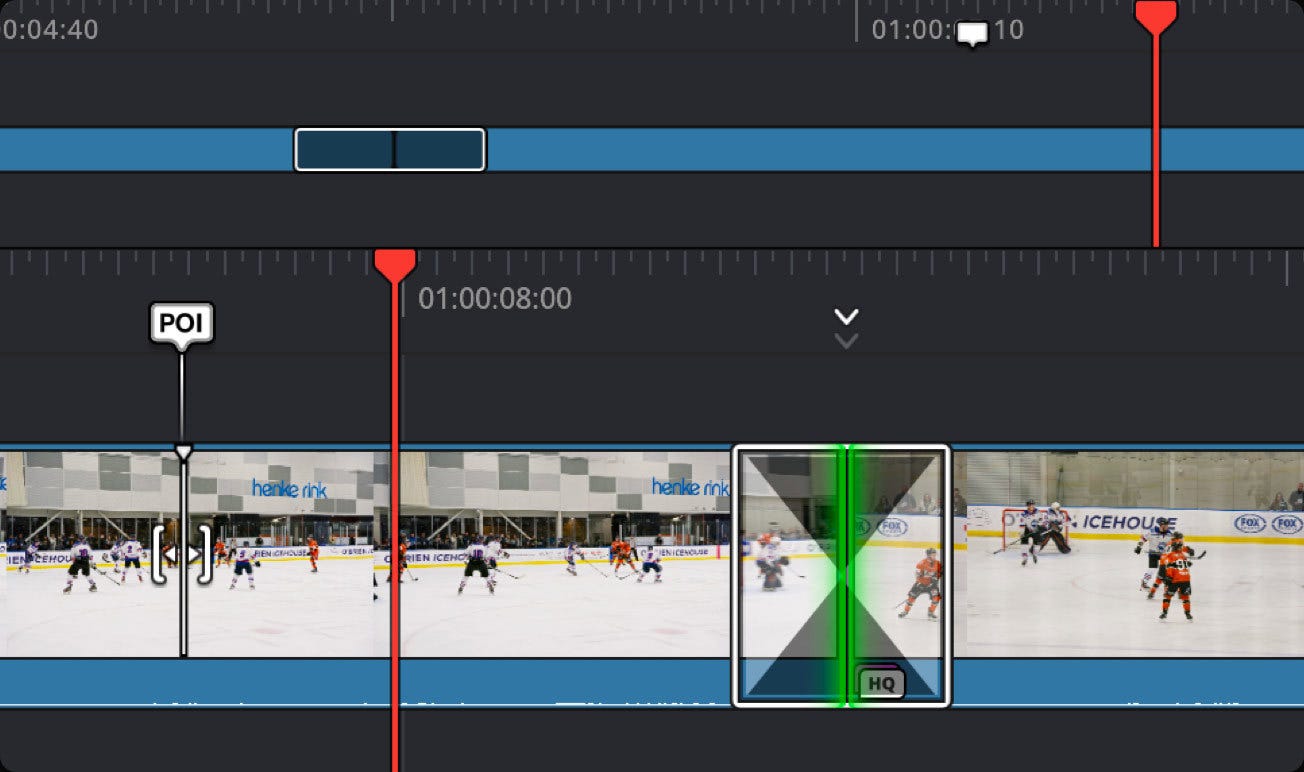
Find the ultimate solution for dynamic broadcast replay with the DaVinci Resolve Replay Editor. This innovative tool ushers in a new era of live-action replay, setting itself apart by utilizing multiple HyperDecks to record into shared storage. With DaVinci Resolve connected to the same shared storage, it serves as a robust playback engine, allowing you to add additional record channels simply by connecting more HyperDeck recorders.
The true power of the DaVinci Resolve Replay Editor lies in its ability to handle playback. It's not just a replay tool, but a highly potent editor with multi-user collaboration features. It also offers color correction, visual effects, and audio post-production capabilities, enabling you to transform replays into promotional materials, title sequences, and instant social media updates.
With the DaVinci Resolve Replay Editor, you can revolutionize your social media presence. No longer do you have to discard a replay after it's aired. Instead, you can convert the replay into an edit timeline for immediate posting on social media platforms. This feature makes the Blackmagic Replay more potent than traditional replay systems, as it's integrated into DaVinci Resolve. This integration allows you to load exciting camera angles into the timeline for editing, color correction, and visual effects addition. These edits can then be swiftly posted on social media.
The DaVinci Resolve Replay Editor also offers seamless collaboration with the Blackmagic Cloud. This feature allows multiple DaVinci Resolve systems to work on the same job, transforming every replay at a sporting event into a potential social media post. By creating instant social media posts, you can engage a new audience on a global scale.
Getting started with the DaVinci Resolve Replay Editor is a breeze. It allows you to perform replay in a few simple steps, starting with watching the input view in the viewer and pressing the POI (Point of Interest) button when an exciting event occurs. This action switches you from the input view to playback media, where you can view the different camera angles in a multi-view. After scrolling back a bit and selecting a camera, you're ready to play by pressing the run button. Once your replay is done, press the dump button, and your replay will load into the timeline, ready for title addition and social media posting.
The DaVinci Resolve Replay Editor also allows you to build a custom replay system to suit your needs. It's a storage-centric system where multiple HyperDecks record and DaVinci Resolve handles the playback. This setup allows you to customize as many channels as you need by adding extra HyperDeck recorders. You can build a replay system in HD, Ultra HD, or even 8K, and add more storage when you need extra space and higher speed.
In conclusion, the DaVinci Resolve Replay Editor is a powerful tool that offers unlimited record channels, unlimited storage, unlimited playout stations, and unlimited editors. It's the perfect solution for creating dynamic, engaging content for broadcast and social media.
https://www.blackmagicdesign.com/
408-954-0500