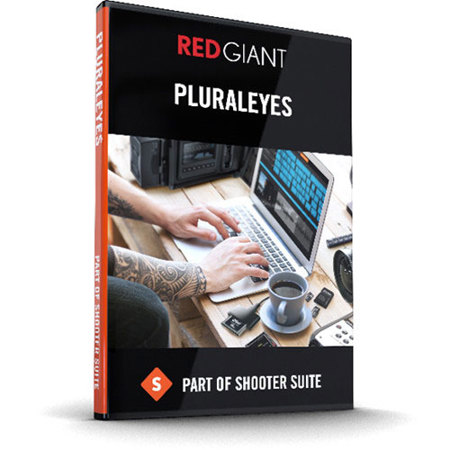
Red Giant PluralEyes 4.0 Software, Download
This item is no longer available.
Recommended Alternatives
Questions & Answers
Reviews about this item
Review Summary
2020-07-03T11:06:57
Saves lots of time editing
Saves lots of time with editing. Lines up video and audio for Final Cut. Great program!
JASON T.
Red Giant PluralEyes 4.0 Specifications
Compatible Operating System
Mac OS X 10.9, 10.10, 10.11
Windows 7, 8, 10 (64-bit only for all three)Host Applications
PluralEyes is a standalone application so its results work with virtually every video editor
PluralEyes imports video and audio clips, syncs them and then exports media files that can be used virtually anywhere. But in addition, PluralEyes is capable of importing and exporting timeline sequences for the following video editors:
Final Cut Pro X
Premiere Pro CS6, CC 2014, CC 2015
Sony Vegas Pro 11, 12, 13Supported Media
On Mac
Video File Types: MOV
MP4
MPEG, MPG
M2T
M2TS
MTS
MXF
AVI
R3D
Video Codecs: H.264
ProRes
DV
HDV
AVCHD
DVCPRO HD
Motion JPEG (MJPEG)
AIC
Audio File Types: AIFF
MP3
WAV
M4A
On Windows
Video File Types: WMV
3GPP
3GPP2
AVI
MXF
MP4
MOV, QT
M2T
MTS
M2TS
R3DSupported Media (Cont.)
Video Codecs: AVCHD
DV
H.264
HDV
MJPEG
ProRes
WMV
XDCAM
EX/HD/HD422
Audio File Types: AAC
AC-3
AIFF
M4A
MP3
WAV
WMA
About Red Giant PluralEyes 4.0
Saves lots of time editing
By JASON T.
Saves lots of time with editing. Lines up video and audio for Final Cut. Great program!
Fast, Accurate and Automatic
With a touch of a single button, PluralEyes analyzes the audio from your cameras and audio devices and syncs them up, in seconds. No clapboards or timecode are needed.
Sync In Premiere Pro
With the new PluralEyes Premiere Pro Panel, use the power of PluralEyes to sync your files directly inside of Premiere Pro. No need to leave your host application.
Simpler. Faster. Smarter. Better
Syncing just got even easier. In previous versions of PluralEyes, there were over a dozen different sync combination possibilities (Try Really Hard, Change Clip Order...etc.), which meant you might have to run the sync several times before getting it right. In version 4.0, PluralEyes analyzes your footage and automatically uses the best possible options. Just hit the Sync button and PluralEyes does the rest.
Instant Feedback
Watch as your footage is being Synced. Color-coded visuals show the status of your footage so that you can easily identify any problems that might need some attention on your NLE's timeline.
Premiere Pro Panel
Get all the power and simplicity of syncing in PluralEyes without ever having to leave Premiere Pro. Just hit the Sync button in Premiere Pro and PluralEyes does all the work. PluralEyes will even color code your footage based on the results of the sync, so that you know which clips, if any, need your attention.
Smart Start
they have made importing media easier than ever. Drag and drop an entire folder of media into PluralEyes and during a sync it will automatically detect which device the media came from. Your files will be sorted so that media from the same device are on the same track.
Automatic Drift Correction
In long clips, sound and video can stop matching up perfectly. Unlike any other sync tool in the industry, PluralEyes can account for that and export a perfect sync. New in version 4, if drift is detected, PluralEyes automatically fixes it and gives you the option to toggle between the drift corrected sync and the original audio without correction applied.
Vertical Waveform Scaling
PluralEyes 4.0 adds the ability to scale audio waveforms vertically so that you can see more detail in the waveform when inspecting your media.
Track Comparisons
Select which audio waveform is shown next to the video track, making it easier to verify that the clips have synced properly.
Offload Integration
Red Giant Offload performs a checksum during media transfer from your camera card to your hard drive, giving you the peace of mind that your footage was backed up with no loss. New in PluralEyes 4.0 is the ability to detect Offload events and bring the footage over to PluralEyes for a seamless workflow between Offload to PluralEyes to the host-app.
Keyboard Shortcuts
PluralEyes now has the same keyboard shortcuts as Premiere Pro for a more intuitive, familiar timeline and playback experience.
Color Coding
Export from PluralEyes to Premiere Pro now features a color coding option for clips that don't sync properly. This is also part of the Premiere Pro panel experience, but also happens if you sync in PluralEyes and export to Premiere Pro.

