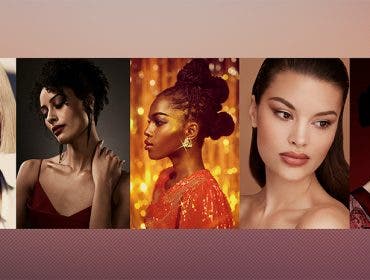Gavin Hoey
Gavin Hoey is a freelance photographer, writer and trainer of all things photographic. His work is regularly featured in photography magazines, websites and videos.
Gavin has a real passion for sharing his photography and Photoshop knowledge. In 2008 he started recording and uploading video tutorials to YouTube. These quickly gained a large following and to date his videos have been viewed over 20 million times.
In 2010 Gavin was the winner of Adobe’s “Next Photoshop Evangelist” competition and since then he has given training demonstrations in Photoshop, Lightroom and Photoshop Elements in the UK, Europe and the US.
In 2012 Gavin joined forces with Adorama as a presenter on Adorama TV, where he inspires and teaches photographers from around the world in the art of photography and post processing.
Lens flare is usually something to be avoided in photography and is usually caused by shooting into the light. In this video Gavin Hoey deliberately breaks one of the golden rules of studio photography by pointing lights straight at the camera to create some artistic and creative portraits.
Related Products at Adorama:
Olympus Zuiko Digital ED 12-40mm f/2.8 Pro
Flashpoint Xplor600
Flashpoint Extension Head
Flashpoint StreakLight 360 Ws Creative Collection
Flashpoint Zoom Li-on Manual On-Camera Flash
Photos by Gavin Hoey
Transcript
Gavin Hoey:
In this video, I get creative with lens flare in my small home studio.
Hello! I’m Gavin Hoey and you’re watching AdoramaTV. Brought to you by Adorama, the
camera store that’s got everything for us photographers.
Now, one of the very first rules I learned inside of a studio was never point your lights back at the camera. And it’s generally a really good bit of advice because if you do, you’re likely to get some reduced contrast and lens flare, amongst other problems.
However, the thing about rules [is that] once you’ve learnt a rule, you can break that rule. And that’s what I’m going to do in this video, by deliberately pointing lights at the camera to get some creative effects.
So, let’s clear this down, get a model in, and get shooting.
Today, I’ve been joined in the studio by Beth, who’s gonna be the model for this shoot. Now, before we get to the lens flare part of things, let’s start with the basic lighting.
I’m going to use a modification of the classic beauty lighting. That means I’ve got a single light flying high over Beth here. This is the Adorama Explore 600—and it’s on a remote head with a small Glow softbox.
Now, this is metered for f/8 and if I take a picture like this, it’s going to give us some interesting lighting.
Let’s have a look. Here we go.
As you can see, that looks quite contrasty. Now, normally for beauty lighting, we’d add a reflector below, but bearing in mind we’re gonna add some lens flare that’s really going to reduce the contrast of this shot, that’s absolutely fine.
So, for the background I’m going to put a second light in right behind Beth. And it’s gonna go right in, as close as I can tuck it in behind her. And that’s gonna point at the background and light this gray.
Let’s have a look. Here we go, Beth.
And that gives the background a lovely, natural vignetted look. So, once that gray is really nice, we can actually put a color gel on that background light and create a whole new color that matches Beth’s dress.
I’ve got sort of blue and red [color gels] here. I think red is going to be the color to go for. So, let’s go with red. We’ll just pop that on the background, like that, and let’s take the same shot but with a red gel on that background light.
As you can see, the pinky-red color really goes well. It gives a very colorful shot.
I really like that. That’s great.
For the flare, I’m going to use some lights—some speedlights. And I’m actually gonna get these to fire back at the camera, so I’m gonna angle these down.
Now, I’ve got these on little boom arms. You don’t have to use boom arms, but when it comes to the Photoshop bit that we’ll get to later on, having boom arms is just a little bit easier to remove than a whole light stand.
So, I’m gonna fire these back. Now, before I do, the position of these lights is going to make a big difference. At the moment they’re quite a way back behind the light that is lighting our background, and although that might work fine, there is a potential problem with that.
Let’s have a look. Here we go, Beth.
And sure enough, you can see that those background lights are casting a shadow on the background itself and rather ruining it, and making the Photoshop [editing] bit extra hard.
The solution is to bring the lights forward, so they’re not going to be hitting the background light, [and they’re] not going to be casting a shadow onto my background, and that actually works really well.
I actually quite like the lights fairly close to the model.
Bearing in mind, we’re working in a small studio environment. These are the sorts of things you have to make compromises on, but I think this is a compromise I’m okay with.
Let’s just take a shot like that, see how that looks, make sure they’re out the way.
As you can see, although the lights aren’t turned on, they are still within the area of my shot—and that’s exactly what we’re looking for.
So, I’ve switched the lights on. They are on their wide zoom—24mm zoom—and they’re on their lowest power.
Now, let’s take a shot like that and see how it looks, because although we could meter
the key light, we can’t really meter these background lights that are pointing straight at the camera.
It’s just too random. It’s better to do it by trial and error.
So, lowest possible power.
And the lights fired, it’s not particularly bright. I mean, it’s okay. But we can do better than that.
What I’m going to do is, I’m going to increase the power of the lights by a stop, and then test it, and a stop, and test it. And when you reach that point, you start to get lots of lens flare—but there’s still detail in Beth. We can see that the shadows are there, but they’re very much more washed out. That’s the sort of look you’re going for. You can take it further or you can pull it back.
That’s one of the great things about this technique.
Everything’s set up, all we need to do now is take some pictures.
So, Beth, are you ready?
Beth:
Yes!
Gavin:
Let’s take some shots.
What if you don’t have a gray background and some colored gels? How can you make this effect work for you?
Well, if you’ve still got the lights, you could use just one. You don’t have to use two, of course. You can get rid of the background light, you don’t need that.
Let’s bring Beth back in again. I’ll switch the background light off so it doesn’t fire at the camera. And, I’ve changed to just a black pop-up background. These black-and-white, reversible pop-up backgrounds are extremely versatile. It’s well worth getting one for any small home studio.
Now, in theory this should be basically the same, the key light is the same, the background flare lights are the same.
Let’s take a shot see how it looks.
It looks basically the same. You get that nice kind of flare going on there. The white light is fine, nothing wrong with that at all. But if you have access to little gels—these are just little Rosco gels for speedlights—these are great because you can pop that on your speedlight and you can change the color of the light.
I’m just using a bit of blue tack to attach those on. Let’s just take a shot like that and see how they look.
Here we go.
And it looks really good! We got some lovely bright lights there, but there’s one more thing we can add into this to make it more exciting—and that’s a puff of smoke.
So, I’ve got my smoke machine all set up here. It’s all warmed up and ready to go. We don’t really need much smoke for a small studio.
I’m just gonna give this a very small puff of smoke and then we’re gonna take some pictures.
So, are you ready?
Beth:
Yep!
Gavin:
Okay, let’s give this a blast of smoke. Here we go.
Need to give that just a moment for that to circulate.
And what that’s going to do is, as the flash fires through the smoke, those lights are going to become much bigger. That’s the theory.
Let’s take some pictures.
The combination of good light and great makeup often means that you don’t have to do too much work in post-processing. And that’s certainly the case with the black background and the smoky background shots. But with the light background, there was a bit more work to do because, well, I could see the light stands coming in at the edges.
Now, that means I’m gonna need to do some cloning or healing. And as always in Photoshop, there’s so many ways you can do the same thing, but some will work better than others.
Let’s have a look.
So, this is the shot I want to work on, and if I just sort of zoom in a little bit over the bit that’s troubling me, it’s kind of this thing right here, and you can see why. It’s a part of my lighting setup. Now fortunately, using boom arms to the side means it’s actually relatively small in
size. If I was using a light stand, it would be much larger and a little bit more work.
To remove it, I’ll try first of all, the good old clone stamp tool. Now, this is a great tool. All you need to do is just sort of sample from somewhere—up here for example—and just sort of paint and hope that it kind of matches. But it’s actually quite a difficult tool to match when there’s a gradient going on. And we have a gradient from lighter to darker, it tends not to work so well.
So, in this case that’s not going to be the tool I’m going to use. I’m going to jump over and try my favourite, the Spot Healing tool.
Okay, so let’s come in here and we’ll do a little bit of Spot Healing.
Now, this is a great tool. There is no need to sample—you just paint and cross your fingers and hope that it works. In this case, it actually works quite well, but sometimes it can be better than others. So, there’s one other way to try this tool and that’s on Proximity Match [Spot Healing Tool type].
Proximity Match is a different sort of mathematics, if you like. And when you use it, often the first time, nothing happens. Don’t worry, go over a second time and that’s when the magic actually happens. In this case, it gives a cleaner fill, I think.
So, that’s what I’m going to use.
Okay, so it should work first time from now on.
Yes it does, there we go.
And I think there’s one more little bit I want to do and that’s just this bit here. I’ve got some little flares here—on her shoulders—but that was part of the technique. I want to keep them in the shot—but this bit—not so sure about that. That was a bit of flair on the edge that really wasn’t adding to my image.
And there we are. In just a few moments, I’ve cleaned up all the unwanted parts to give me a lovely final photo.
It’s so often the case that breaking the rules of photography would increase your creativity. This is one of those really simple techniques that works wonders, even in a small home studio like mine.
So, if you wanna see more creative effects from myself and the other amazing presenters right here on AdoramaTV, you know what you’ve got to do—you’ve got to click on that Subscribe button.
I’m Gavin Hoey, thanks for watching.