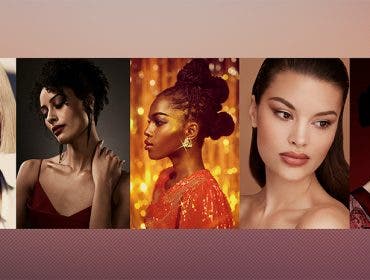In this episode of DSLR | Video Skills, Rich Harrington will reveal how to get slow motion effects with over cranking in a DSLR camera.
Join Rich Harrington on the field as he shoots some basketball players with his DSLR camera using different frame rate options in this video prepared exclusively for AdoramaTV. Then, follow along back in the studio where you will see how the different shots are created by using Adobe Premiere and After Effects.
Related Products at Adorama
- Adbe Premiere Pro CS6 for Mac
- Adbe Premiere Pro CS6 for Windows
- Nikon D800 Digital SLR Camera Body
- Nikon MB-D12, Multi Battery Power Pack / Grip for D800 Digital Camera
- Nikon AN-DC6 Camera Strap for D800 DSLR
- Tiffen Vista Fusion Lightweight Video, Digital DSLR/SLR Camera Tripod
- Vanguard Kinray 53 Backpack with Tripod Holding System
- Dolica 3-in-1 DSLR Starter Kit
- Sennheiser Omnidirectional Electret Condenser Lavalier Mic
Learn More at the Adorama Learning Center
Shoot at 60p to Create Fluid, Sharp Slow-Motion Video With Your DSLR
Rich Harrington:
This week, learn how to achieve slow motion effects with overcranking in your DSLR camera.
Voice Over:
AdoramaTV presents “DSLR Video Skills,” where you’ll learn about photography and videography. Here’s your host, Rich Harrington.
Rich Harrington:
Hi! This is Rich Harrington from Adorama TV, and thanks for joining us this week for “DSLR Video Skills.” Now, a popular effect is slow motion. You see this all the time—on commercial spots and dramatic segments for a video piece. It’s pretty cool!
However, most people don’t do it the right way. If you simply take the video and slow it down, it’s going to start to go soft and smeary. What’s going to happen is that you’re going to see repeated frames. Sometimes, they’ll just repeat one after the other, and that makes the video look jittery. Other apps will blend them together with frame blending, but the picture goes soft and neither case is this ideal. But there’s a better way to do it with a DSLR camera.
The cool thing about DSLR cameras is that you can shoot at higher frame rates. For example, I can shoot at 60 frames per second on this camera. Now, that’s pretty cool. The benefits of 60 frames per second are that I have almost three times as many frames as I need for my 24p timeline and more than double for my 30p timeline. This gives me flexibility. Essentially in post production, I can interpret the clip, telling it to playback those 60 frames per second at 24p. That means that each one second of acquired video will playback in about 2 and a half seconds in the timeline. And unlike just slowing the video down, there’s no streaking, jittery, or repeated frames. It’s nice and fluid. Plus, if you need to, with software, you can go ahead and stretch it even further, getting that really nice fluid slow motion, almost five times slower than the reality.
So, when you shoot this, it’s pretty straightforward. Simply choose the correct frame rate in the camera. Of course, you need to remember one really important thing, and that is to give up on audio. There’s no way to maintain sync. You don’t want to shoot 60 frames per second if you’re doing an interview or if the audio is important. Because when you do and you’ll slow it down, you’ll get the slow motion and it’s just not going to work. So you’re going to need to make sure that you actually keep the audio at the right frame rate. So if you’re shooting in 60p, the big danger is remember to switch back.
If you’re going to go out there and shoot overcrank, slate it. Put it right on the DSLR slate, whether you’re using your phone or a paper slate. Label the shot “overcrank,” so you know it. Then, when you go back to shooting sync sound or audio interviews, make sure you get it right. All right, [it’s] pretty straightforward stuff.
Let’s take a look and do some shooting. So, let’s just get one more of those overcrank shots. I’m going to shoot this at 60 frames per second. It’s a nice drink of water, so it’s going to be a really cool effect. We’re just going to go ahead and shoot this. I’ll shoot this once at 30p and once at 24p, so you can see both and we’ll head on in some post-production, and put the shots in their final state.
All right. Let me just get you set here.
Good, and then we’ll just get the second one at the other speed.
So we’ve got that shot. Let’s head on it to the studio where we’ll post process this. I’m going to show you After Effects, Premiere Pro, and Final Cut Pro 10, and bring the footage in and interpret it for the overcrank effect and we’ll drop it into the timeline.
So, I’m back indoors—in the cool studio—and I want to take a look at that slow-motion footage. Now remember, we shot a couple of different frame rates, and I want to show you why. I’m going to use Premiere Pro and After Effects. You can use this in just about any post-production tool at your disposal.
All right. You see here the frame rates, 23.976 fps, 29.97 fps, and 59.94 fps. Now, when I load this up and play it, not a big difference. There’s our lay up. Now that’s a 23.976 fps file in a 23.976 sequence. Straightforward, frame rate and sequence rate match. However, I can slow this down.
Now, if I change the speed on this clip, I’m going to slow it down to half-speed. I want you to pay close attention to what happens to the video. I got this here and I’m just going to zoom in a little bit. There we go. We’ll just chop away the part of the clip we’re not going to use, making it easier to see. There we go. And we’ll just get out there, and I’ll change the speed. A right click or CTRL or Command + R can change the Speed Duration, and let’s slow that down into 50%.
You see, it gets twice as long. But watch what happens on the movement here. It looks pretty good, but look, what’s basically happening is each frame repeats. As I step forward here, I’ll zoom in so you can really see this, notice the playhead moves two positions before the video changes. All that’s happening is the frames are repeating. Now, this makes the video start to look jerky, especially if you keep slowing it down more and more.
Repeating frames is fine, but eventually, it starts to look stuttery. And this is going to get in the way of smooth professional video production. You want fluid motion, not “thud, thud, thud, thud.” And this is why we’ll shoot overcrank. So, let’s take a look at that 60 frames per second clip and interpret it differently.
I’m going to go ahead and delete this out of my timeline, load up the 60-frame clip, and let’s just find the critical action there. There we go. Now as you noticed, it almost has a hyper-reality look right now at 60 frames a second.
I’m going to put that in my 29.97 fps timeline, and I’m going to tell it to just keep the existing sequence settings and don’t change. Now, notice here, the size has changed. That’s because the video went down to 720p when shooting overcrank, so that’s all right. We’ll make that change.
But let’s first re-interpret the footage. I’m going to right-click on the file and choose “Modify” then interpret footage. And this is where I can manually assign the frame rate. So, I’m going to assign 23.976 fps which is the real number for 24p.
Notice that the clip goes from being 38 seconds long to a minute and 36 seconds long. Almost three times longer. There we go. Let’s put that into a new timeline here and let’s zoom in a bit. And we’re going to find the in and out point we want to use. Now we have to adjust here because the clip got longer. There we go. In and out. Make the edit. And watch what happens here: perfectly smooth slow motion. Of course, the audio also slows down. So remember, when doing those overcrank effects, you’re going to want to record audio separately, or think about what it does to dialogue.
Now in this case, it’s dramatic, it’s the slow dribbling and hearing that slow pounding that matches the action and works just fine. But look at how smooth that is. Every single frame is clean. Nothing is repeating. A very clean slow motion shot that’s nice and smooth.
So, pretty cool stuff, right? You can easily do this with your productions just by shooting overcrank. Now, if you want to go a step further, you can use an advanced application like Adobe After Effects, which can morph between frames. So, let me show you that with our overcrank footage.
I’ve got a shot of him taking a drink of water. Let’s put that in our timeline. And it’s at that 60 frames per second. So, no slow motion is happening. But I can go ahead and right-click and replace this with an After Effects composition. When I do that, Adobe After Effects will launch, and this gives me the ability to further modify the clip.
There it is—we’ll just give this a name and now we have a linked project. There’s my clip in the project there, at 59.94 fps, the same sort of thing. We’ll simply interpret the footage, and I’m going to change the frame rate. There we go.
Check my composition that’s also set to 23.98 fps. That’s good. I can choose the 23.976 fps preset to be a little more accurate. And there’s my footage of him drinking. Now, let’s find the part right where he starts to lift it up. I can go ahead and just drag through this and I’m just looking for that key action. And you might have to adjust the duration a little bit, but there it is! There’s the drink.
So, we’re going to make this our beginning and extend the end here a little bit. All right, now, I’ve got my new shot, and there’s the drink, but it’s not doing what I want. I want it really slow. So, I’m just going to simply right-click, bring up the columns for duration or stretch, in this case, will work too and will stretch that up to 200%. And I’ll use the current frame as the anchor.
So now, you’re going to see that each frame repeats just like it did in Premier, and what this does is that every single frame is going to be held in two positions. Now, you’re saying, why did I do all this work to get exactly what I had in Premier? We’ll that’s because I want better than what I had in Premier. Let’s make this a little bit longer at 12 seconds, drag through to look for my action, he drinks, looks good! And what I’m going to do is interpret this video differently.
I’ll come up here and click the button called “Frame Blending” and then turn it on down here. The first time is a draft. When you do that, you’re going to notice the blending between the frames. So it’s smoother, but it looks a little soft. Let’s zoom in here, and you can really see that. And as we step through one frame at a time, you see how you have a whole frame and then a frame that mixes A and B.
What’s essentially happening is you have frame 1 and frame 2, when you stretch that to 50%. It’s making a new frame that mixes these two together. Well, that’s fine but it’s a little soft. If you want the ultimate slow motion effect, you can take advantage of advanced frame blending. Clicking this one more time will now morph from one frame to the next.
So what I have here is a very clean movement and we’ve essentially reduced this all the way down to ⅙ of the original speed. So if you want the ultimate slow motion effect, you can take advantage of After Effects like you see here. And look at that water jostling along in that bottle: beautiful fluid in slow motion. When it hits the end here, it’s going to playback in real time. There you go.
I’ll zoom back out a little bit, so you can see the whole shot. I like that, save my work, switch on back to Premier Pro, and you’re going to see it update. There it is, hand it off to my Premiere Pro timeline with all the flexibility ready to be used.
So, what you just saw there are pretty advanced stuff, but if you break it down, the core foundation is really basic. You take your 60p material and you re-interpret it at a lower frame rate. Once you drop that into your timeline, it will playback very smoothly. You want to go further? Jump on into an application like After Effects where you can really stretch things out.
All right. My name’s Rich Harrington. Thanks for watching this episode of “DSLR Video Skills.” I invite you to head on over to Adorama Learning Center, and you can go deeper there and take a look at some great articles and explore some references to help you learn more about Premiere Pro and video editing.
Voice Over:
AdoramaTV is brought to you by Adorama, your best source for the equipment and knowledge you need. For all the latest photography, video, and computer gear, visit Adorama.com. Place your order by 7 o’clock, and it ships the same day.
Plus, the next time you’re in New York City, be sure to visit our store located on 18th Street, between 5th and 6th Avenue. Check out the Adorama Rental Company for professional cameras, lighting, computers, and more!
We’ll help you make the best selection to match your needs while giving you the knowledge to achieve the best outcome from your rental. Adorama is your complete solution for equipment, printing, training, and more. Adorama, more than a camera store.