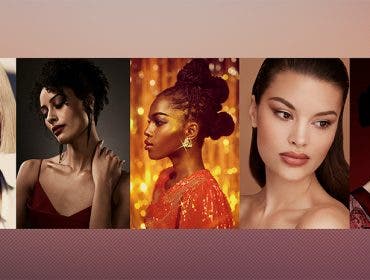Miguel Quiles
Miguel Quiles is a New Jersey-based commercial wedding and portrait photographer as well as a speaker and educator.
In this video Sony Artisan Miguel Quiles will walk you through how to set up and use a somewhat hidden feature on some Sony lenses, the focus hold button. With it you can customize and easily access great features like Eye-AF, AF-On, Silent Shooting, and more!
Learn more about your Sony lenses and their features:
- Best Sony Lenses for Mirrorless Cameras
- 10 Best Lenses for Sony A7III to Buy in 2021
- 10 Best Lenses for Sony A6400 to Buy in 2021
- Focus Modes Explained: Which One Should I Use?
- Read the entire Lens in Focus series to see your favorite photographer’s favorite lens
Related Products at Adorama:
Sony a7RII
Sony 85mm 1.4GM
Sony 24-70 2.8GM
Sony 70-200 2.8GM
Sony 100 2.8GM STF
Photos by Miguel Quiles
https://www.instagram.com/miguelquilesphotography/
https://www.facebook.com/miguelquilesphotography/
https://twitter.com/miguelquilesnyc
Snapchat @MiguelQuilesNYC
Related Videos at Adorama:
Sony Eye AF Basics: The Breakdown with Miguel Quiles
Miguel Quiles:
Hey what’s up everybody, Miguel Quiles here and in this episode of The Breakdown, I’m going to show you one of my favorite features for customizing my Sony cameras and it’s actually this little button right here. Tune in and I will tell you everything you need to know about what it is and how to set it up.
[Intro plays]
Miguel Quiles:
Welcome back to The Breakdown. My name is Miguel Quiles, and today I want to talk to you about a feature that is almost like a hidden secret feature on a lot of these cameras and it’s called the Focus Hold Button. And so with me right now, I have the Sony a7RII and I have the Sony 85 mm 1.4 GM lens. And, all of the GM lenses from Sony have this button, and for the longest time I was trying to figure out what this button is for. And so for example here on the 24-70 GM, you’ll see on the side of all of these lenses that there’s just a little button, and it’s not really marked. It doesn’t say exactly what it does or how to set it up, but it’s actually a very, very, useful feature.
So I’m going to go ahead and talk to you about all the different things that you can customize with this particular button to make it easier for you to shoot portraits, or shoot video, or really do a whole host of different things. So, Focus Hold Button – let’s go into the camera settings and I’ll tell you how to set it up, and everything that is capable of doing. So first and foremost you hit “Menu” on your camera to enter your camera menu, and in order to find the Focus Hold Button, you actually have to set it as a custom button, so in the top menu here you want to go to your little gear icon. And again, this is on the a7RII. The actual page number might be a little bit different based on the camera that you’re using, but you will find in one of the menus, it will say, “Custom Key Settings,” and that’s where you want to go to be able to customize this button on your lens.
So we’ll go ahead and we’ll hit the center button here to enter that menu, and on the custom key settings, you want to go to page 2. And the very last option is the Focus Hold Button, and that is the button that’s actually found on these GM and Sony G series lenses. I actually have the Sony 90mm 2.8 Macro from Sony. That also has the button as well. So the upcoming 85mm f/1.8 also has it and there’s probably going to be a bunch of other lenses in a near future that will also have this button, and you can utilize this feature on all of them. So once we enter that Focus Hold Button menu, you can see how you could customize that button to do a bunch of different things. Now I have mine set to Eye AF so when I actually push that button, it will automatically divert to Eye AF, which I did a video for AdoramaTV talking about how to set that up, and what cameras it’s compatible with whether it’s continuous or not, so make sure that you check out that video, but this gives me a very easy way to access the Eye AF feature on my camera, so that’s one of the things that you can do.
But as you scroll through the menu here you can see that you see that you can customize this button to do a lot of different things.
So for example, a lot of people like using back button AF with their Cameras. You could actually set it up instead of it being on the back of the Camera, you could set it up on the actual lens using that button that we’ve been talking about. So you can have instead of back button AF maybe on lens AF, I don’t know, come up with a creative name, but that’s one of the features of (the Focus Hold button). Just kind of scroll through the menu here, so you could see some of the different things.
My favorite features, my favorite functions to add to this button, would be the EYE AF, AF on. You could also set this thing up to do focus magnification so if you’re shooting video, you want to punch into your video, to see if your subjects are in focus you could actually use that to be able to zoom in to your image. You could set it up to start and stop recording, to turn on your zebras, your peaking levels, and peaking colours. Now, if you have a camera like the a7RII the a7SII as an example, there are other cameras that offer Silent Shooting as well, but you could actually toggle on and off your Silent Shooting. So let’s say you’re outdoors you’re doing some photojournalism or some street photography, and you want to silence your camera so that the shutter doesn’t make a sound. You could actually just go ahead and push the button on your lens, and now you have Silent Shooting. Very, very, quick, very easy to access.
Just kind of scroll through some of the other options here. You can change your drive mode, so if you want it to go from a single shot to continuous shooting, you could set the button up to do that, your flash Compensation (as well). So there’s a number of different things, you could do your basic stuff like your ISO, your Metering Modes, White Balance.
You could set it up for Picture Profiles to be able to enter the menu and change those options: SteadyShot on and off, changing the size of the image, Aspect Ratio, Quality. So there’s a lot of different options, and honestly for me, as a portrait guy, my two most used features for that button would be to set it to AF on or to Eye AF. I find those to be the most handy features for this particular option on these Lenses. And so once you’ve selected it, for example, if I select AF on, now the button is set for that. So once it’s set to AF on, now I could actually just go ahead and hold this button down, and you hear the confirmation that it’s in focus.
So rather than pushing the shutter button halfway down to get that image in focus or to use back button AF, I could actually do it directly on the lens so if I was shooting, I could just push this button down and then push down to take the shot. So it’s a little bit different of a configuration, but it’s a really cool and very, very, simple way for you to, rather than use back button AFs, do it on the lens. And I think it’s going to revolutionize the way that many of you guys are shooting your portraits, landscapes or a bunch of different situations. It’s much, much easier to focus.
So there you have it folks, a really easy awesome feature for you to be able to customize your camera with the Sony GM and G series lenses. Hopefully you guys try this thing out. Let me know in the comments section what’s your favorite customization for this button. For me I talk to you about eye AF and AF on, and silent shooting, but I know for you guys you may want to customize it to something completely different! So if you found this button useful, let me know in the comments section how are you customizing this button for your particular camera. I want to hear about it, and I’m sure everybody else does as well.
So, also make sure that while you’re here you subscribe to AdoramaTV. There’s a number of awesome videos being dropped every single day, and also make sure that you check out the Adorama Learning Center where there’s more articles and more great content for you to watch. Thank you so much for watching The Breakdown, and I will see you in the next episode. Bye, everybody!