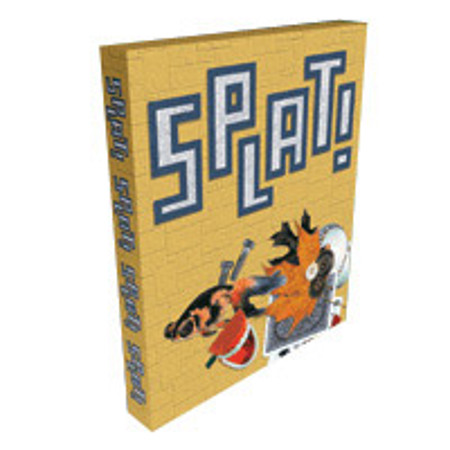
Overview
Compare
Q&A
Questions & Answers
Reviews about this item
Review Summary
About Alien Skin 10-Pack of Splat!, Filter Plug-in Software for Photoshop, Macintosh & Windows
Please Note All Software cannot be returned or exchanged.
Splat! is a powerful, new filter set for Adobe Photoshop and other graphics programs. Easy to use and versatile, Splat! combines frames, textures, edges, borders, mosaics and more with the award-winning interface of Eye Candy 4000 in an all-new, affordable plug-in. Digital photographers, graphic designers, Web monkeys and digital artists can set their images apart using the stunning effects of Splat!
Interface:
A: The Slider Controls:
Slider controls appear along the left side of the filter window. If a Splat! filter has many controls, two tabs will be present to help organize them. The tabs will be visible beneath the filter menu list; click on a tab name to use its controls. One or more of the following tabs may be present: Basic, Lighting, and Shadow.
B: Thumbnail Navigation:
The thumbnail image above the preview window allows you to move the preview anywhere in your image with a single click. The movable red box displays the area of your image visible in the preview window.
C: Move and Zoom Tools:
The Move (hand) and Zoom (magnifying glass) tools are found above the preview window. Click the hand to enable the Move Tool, then click and drag to move the preview image. Click the magnifying glass to enable the Zoom Tool. Click to zoom into your image; Option-click to zoom out (Alt-click for Windows users). Double-clicking the Zoom Tool at any time resets the preview window to 100% magnification.
D: OK and Cancel Controls:
Clicking the "OK" button applies the filter with the current settings. Clicking "Cancel" closes the filter window without applying the effect.
E: Preview Window Area:
Preview the effect on your image here. The preview area can be resized by clicking and dragging the bottom right-hand corner of the filter window. Windowsusers can also click and drag the bottom of the window.
F: Render Status Bar:
The rectangle to the left of the magnification indicator is the Render Status bar. As an effect is being rendered in the preview, this rectangle displays the amount of rendering that has been completed.
G: Magnification Indicator:
The current level of magnification is shown to the right of the render status bar at the lower right corner of the filter window.
H: Mouseover Help String Area:
All elements in each filter window have mouseover help text associated with them. This help text will appear at the bottom left of the filter window whenever you move your cursor over a user interface element.
Join VIP PRO
2 Day Delivery on thousands of items!
Request a Callback
Chat one-on-one with an expert
Sell or Trade your Gear
Get started in 3 easy steps
What's in the box:
- 10-Pack of Plug-in Software: Filter Set for Adobe Photoshop and other graphics programs.