




See Options
Need help? Ask our experts.
The ATEM 2 M/E Advanced Panel offers advanced live production control with two M/E rows, each featuring 20 input buttons. It enables streamlined professional broadcast workflows with dedicated hardware buttons for each transition type, a wide range of transition styles, precise DVE control with a joystick, a built-in fade to black button, and direct management of built-in graphics and titles from panel LCD menus.
Yes, the ATEM 2 M/E Advanced Panel can be used with the ATEM Constellation software control panel. However, using the Advanced Panel provides a faster, more tactile experience and unlocks the full potential of your ATEM Constellation.
The built-in fade to black button on the ATEM 2 M/E Advanced Panel controls the entire output of the switcher, ensuring a smooth, professional finish to your production. It also includes button guards to prevent accidental triggering.
The ATEM 2 M/E Advanced Panel allows you to manage built-in graphics and titles directly from the panel LCD menus. The media player button lets you quickly change stills and titles, eliminating the need to switch control panels.
The joystick on the ATEM 2 M/E Advanced Panel allows for precise DVE control. This enables you to set custom picture-in-picture effects, positioning live video over video, and create your own customized animated DVE moves.
Review Summary
Accidents happen where life happens. Protect your favorite Adorama products and purchase a protection plan to stay covered from accidental damage, mechanical or electrical failure, and more.
If we can’t fix it, we’ll replace it at no additional cost.
Protect your product from drops, spills, and more.
Enjoy your gear without fear. We have you covered!
When regular use of your product over time results in mechanical or electrical failure.
We will never charge you a deductible after the purchase of a plan.
Our claims process is simple & easy and our customer service team is happy to help.
Adorama Protect powered by Extend is available for purchase to customers in the United States. Not available for purchase Internationally or in U.S. Territories.
Browse our FAQ
4 x 10/100/1000 BaseT with loop output for additional control panels or computers
1x USB-C for firmware updates
2
20
40
Tri-Color LED
6 rows 24 character LCD
2x BKG, Key 1 - Key 4
8
None
Auto, Cut, Tie/Preview x 2
2
Via main menu
2
2x 20 buttons
2x 20
8
2
2
2
1
1
ATEM Software Control Panel
Mac 10.14 Mojave
Mac 10.15 Catalina or later
Windows 10, 64-bit
2x Internal 100 - 240V AC
Yes
150W
32 Degree to 104 Degree F (0 Degree to 40 Degree C)
-4 Degree to 140 Degree F (-20 Degree to 60 Degree C)
Up to 95%
19 x 28.54" (48.26 x 72.49cm)
24.25 lbs (11kg)
9338716006803




For the ultimate in professional control you can add an optional ATEM Advanced Panel. Although you can use ATEM Constellation with the software control panel, using an ATEM Advanced Panel is so much faster. The ATEM Advanced Panels opens up the power of your ATEM Constellation because it gives you an enormous amount of control, allowing you to setup more complex effects. It's also a nicer way to work because you have physical broadcast quality buttons, knobs and a t‑bar fader so you can access all features in the switcher, all at the same time. Imagine using the 4 M/E model to access all M/Es simultaneously, with an input button for every single SDI source on the ATEM Constellation switcher.
ATEM Constellation has been designed to give you the most advanced live switching workflow. Internally, ATEM Constellation has separate program and preview buses that you can use to quickly and accurately switch sources. ATEM Constellation lets you see your preview bus selection by using an aux output or on the multi view. Then all you need to do is make selections on the preview bus of the advanced panel, which will appear on your preview screen, allowing you to see your source before it goes on air. Then you can bring the source online by pressing cut or auto! You can also switch sources on the program bus if you need them to go live immediately!

Get total control over your transitions with a dedicated hardware button for each transition type. When selecting transition types, a system control LCD screen will display the options for that transition, so you can change its parameters without navigating through complex menus. It's all instantly available. That gives you multiple ways to switch. Simply select a new source on the preview bus, then press CUT for a cut transition, or AUTO to use the selected transitions such as mix, dip, wipe or DVE. You can even cut directly on the program bus. With ATEM Advanced Panels you get all the controls you need to access all transition types fast.

ATEM switchers give you a huge range of transition styles. Mix transition will smoothly blend between sources just like an NLE cross dissolve. Standard SMPTE wipes are included and wipes can have edge softening for smooth dreamy transitions that are more exciting than simple cross dissolves. Dip transitions create a dip to color effect, however because you can dip to any video source, you could create really innovative effects. DVE transitions use the DVE to create crazy moves where the whole foreground image moves. Plus you can combine the DVE and a still image from the media pool to create graphic wipes. The t‑bar fader even lets you manually position the transition for total control.

Power up your wipe transitions by accessing parameters to transform them into exciting effects. While you can select the wipe pattern directly on the LCD, you can also add lots of customization to suit your production style. You can adjust parameters such as symmetry and softness, but there are also adjustments for colored borders with variable width and softness, as well as the position of the centre of the wipe. You can even use the dedicated joystick to set precise wipe pattern positioning.
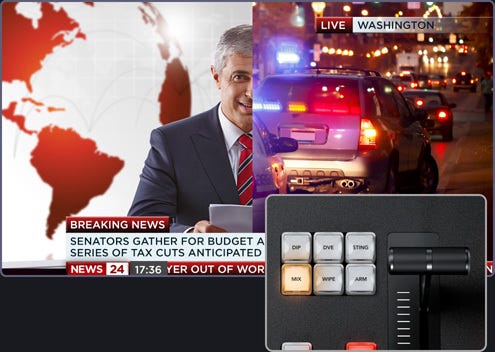
ATEM Advanced Panels are perfect for positioning the DVE for custom picture in picture effects because they include a joystick. The joystick allows the position to be set precisely and rotating the knob will change DVE size. You can also use the soft knobs and menus on the LCD to adjust the DVE position, size and other DVE features such as lighting and drop shadow effects. The DVE can be setup to fly graphics into frame or select any of the pre programed push and squeeze transitions.
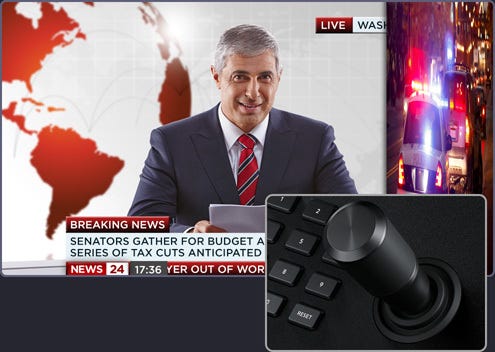
The system control knobs are ideal when doing chroma keying because you can finely adjust each parameter for clean key edges and seamless multi layer compositing effects. Unlike software control where you need to look at the user interface, the ATEM Advanced Panels have control knobs that you can hold while adjusting key parameters and looking at the video output live to ensure the key is seamless. Only fine adjustment of key settings live while watching the video, ensures your key is perfect.
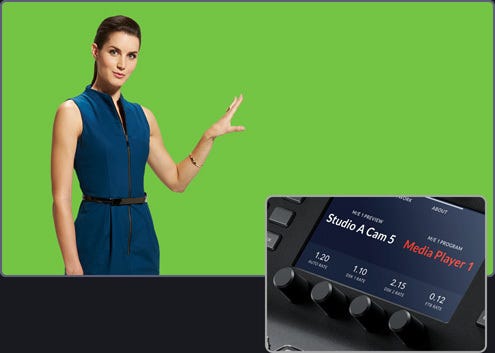
Amazing live performances often require transitions that need to be controlled manually. The ergonomically designed t‑bar control lets you ride transitions perfectly as part of the live performance! Sometimes the emotion of a live event means you need to feel a transition to get it perfectly in sync with the camera operators and talent. Like a conductor, your ATEM Constellation is part of the performance and drives the mood as the production unfolds.

Just below the panel fader bar is the auto transition button. Selecting auto will instantly perform the transition type you have set. This ensures you can accurately select your source and transition type before triggering the action, so you always know what is going to happen and there's much less chance of mistakes going to air. Auto transitions can be programed for durations from 1 to 250 frames and the benefit is each transition is consistent through your program.
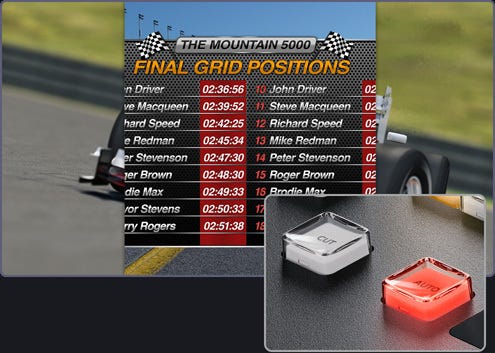
Unlike the simpler front panel on ATEM Constellation, the hardware panel includes a very useful preview transition button that lets you simulate a transition or effect before you use it. The PREV TRANS button helps you avoid on air mistakes when preparing live transitions by displaying the result on your preview video output or on the multiview screen on the ATEM Constellation. Preview transition is the only way to accurately setup complicated transitions and multi layered key effects.

The built in fade to black button controls the entire output of the switcher! Selecting fade to black (FTB) will smoothly fade your program output to black at a preset transition rate. Because FTB is at the end of all processing, it ensures all video layers fade out together. You can even select to fade out audio when FTB is triggered. That's useful for the start and end of your production or for fading out to commercial breaks. FTB also includes button guards to stop accidental triggering.

Move elements around the screen using the Joystic. With full 3 Axis control you can adjust X, Y and Z positions of wipe patterns and position the ATEM Constellation DVEs. The joystick control with the DVE is ideal to position live video over video. Scale the size, position up down or left and right for the perfect picture in picture effect. You can also use the joystick to move the DVE and enter start and end keyframe screen positions for your own customized animated DVE moves.

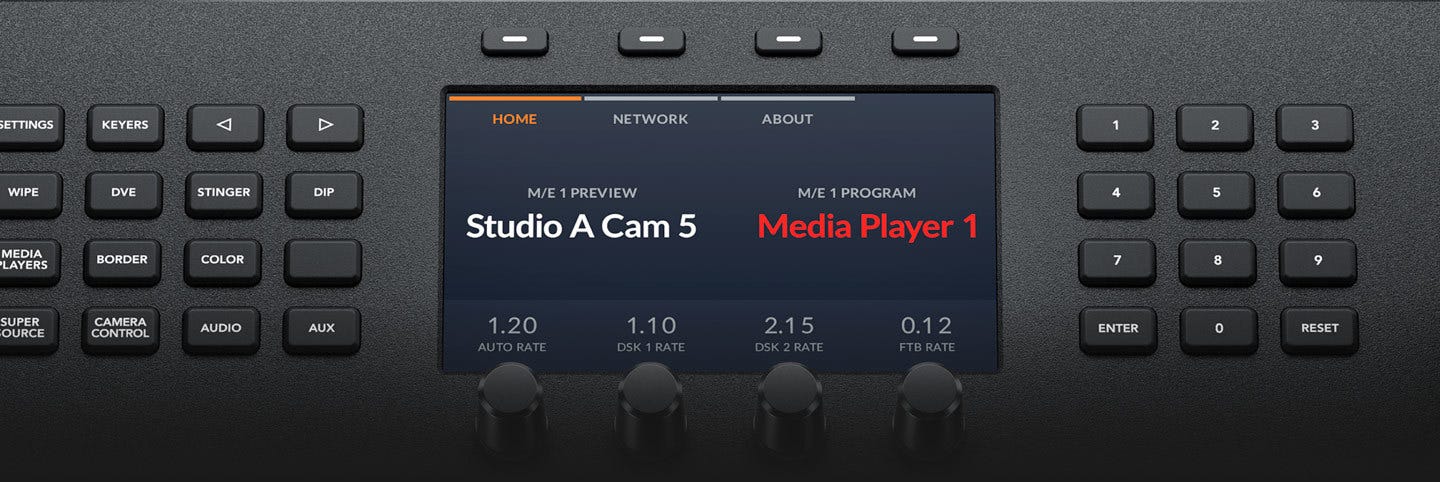
You get full control right from the panel using the system control LCDs. Each system control LCD has a direct access keypad with a button for each function, and LCD and soft knobs and buttons. Simply push a keypad button to see the parameters displayed in the large LCD so you can use the soft buttons and knobs to change each setting. Its incredibly easy and very fast! There's hundreds of switcher parameters available for keyers, transition selection, DVE, color generators as well as switcher video standard, multiview setup and even input button remapping! You can even save and recall 10 individual panel set ups and store them in the panel! Plus the 2 M/E model as 2 totally independent system control menus, while the 4 M/E model has a massive 4 independent system control LCDs.

As well as the input buttons, each M/E row has a dedicated "select bus" for routing video into processing and selecting sources to the aux outputs. With so many aux outputs, you can select any source into any output, just like an SDI router. Conveniently located above the ME row buttons, the select bus lets change sources with a single button press so its very fast to use. There are even labels to show you what source is on each button. The select bus also lets you directly select inputs for other internal processing such as the keyers and DVE. Only the select bus lets you route signals internally and via the aux outputs instantly.
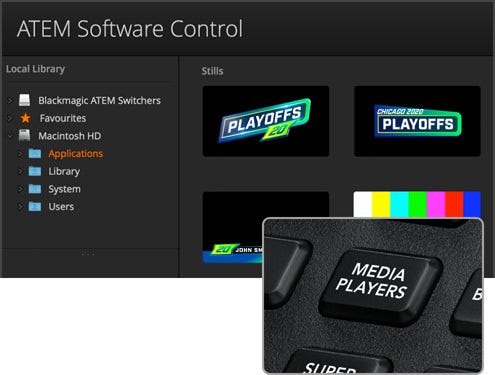
You can select stills from the media pool in the panel LCD menus and simply pressing the media button lets you access the media player and change which image in the media pool is sent to the media player as a video source. You can select any loaded still by scrolling through the list of media pool images, which are listed showing the original file name of each image. This means you can quickly change stills and titles right from the same panel you are working on, eliminating the need to change control panels just to change a title.
Another benefit of the ATEM Advanced Panel is the built in macros, where you can very easily record your own custom macros and trigger them to playback with the push of a button. This means that you don’t need to use a computer to work with macros because you can trigger them from the same hardware panel you are switching from. If you edit or modify a macro the change will appear on all the connected hardware or software control panels because the macros are stored inside the ATEM Constellation itself. You can set up different macros to trigger under each macro button and the thin strip LCD under the buttons will show you which button as which macro you have assigned.
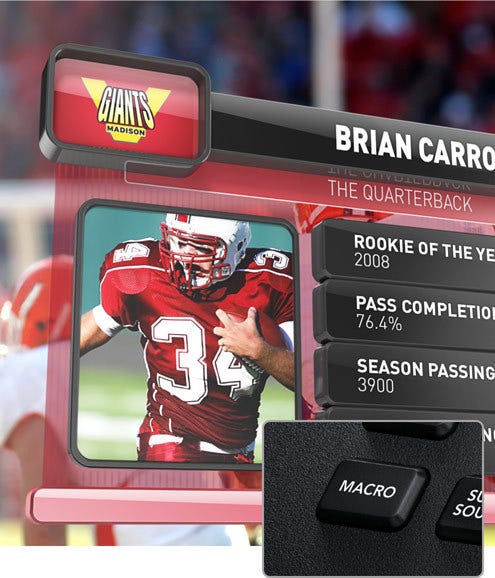

Because ATEM Constellation includes a standard Ethernet connection, you can use this connection to control it remotely from long distances away. The ATEM Advanced Panel, the ATEM Camera Control panel and the ATEM Software Control for Mac and Windows all use an Ethernet connection to the ATEM Constellation, so you can setup any combination of panels you need, for the freedom to decide your ideal control setup. What this means is you can have multiple control panels all working together in parallel and at the same time. Then all these panels can be located anywhere so you could control your ATEM Constellation from the other side of the world.
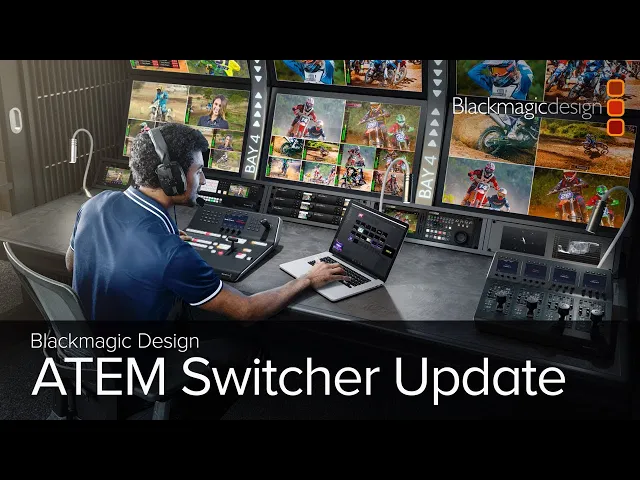
For professionals seeking advanced control in their live productions, the ATEM 2 M/E Advanced Panel offers a comprehensive solution. This model features two M/E rows, each equipped with 20 input buttons and two independent system control LCDs. This design allows each row to control up to four M/Es in larger switchers, providing a high level of versatility and control.
The ATEM 2 M/E Advanced Panel is designed to streamline professional broadcast workflows. While it can be used with the ATEM Constellation software control panel, the Advanced Panel offers a faster, more tactile experience. It unlocks the full potential of your ATEM Constellation, enabling more complex effects setup and providing an extensive range of control options.
Each row and all input buttons on the ATEM 2 M/E Advanced Panel include LCDs for custom labeling, enhancing organization and ease of use. Additionally, each row features an independent select bus for further control flexibility.
The ATEM Advanced Panel is designed to accelerate live production. It offers dedicated hardware buttons for each transition type, allowing for quick and easy selection and customization. The system control LCD screen displays options for each transition, enabling you to adjust parameters without navigating complex menus.
The ATEM 2 M/E Advanced Panel offers a wide range of transition styles, including mix, dip, wipe, and DVE. These transitions can be manually controlled with the t-bar fader for precise positioning, or automatically executed with the auto transition button for consistent, predictable transitions.
The ATEM Advanced Panel also includes a joystick for precise DVE control, allowing for custom picture-in-picture effects. The system control knobs are ideal for chroma keying, enabling fine adjustments for clean key edges and seamless multi-layer compositing effects.
The ATEM 2 M/E Advanced Panel also features a built-in fade to black button, which controls the entire output of the switcher for a smooth, professional finish to your production. The panel also includes button guards to prevent accidental triggering.
With the ATEM 2 M/E Advanced Panel, you can manage built-in graphics and titles directly from the panel LCD menus. The media player button allows you to quickly change stills and titles, eliminating the need to switch control panels.
In summary, the ATEM 2 M/E Advanced Panel is a comprehensive solution for professional live production control, offering a wide range of features and controls to streamline your workflow and enhance your production quality.
https://www.blackmagicdesign.com/
408-954-0500