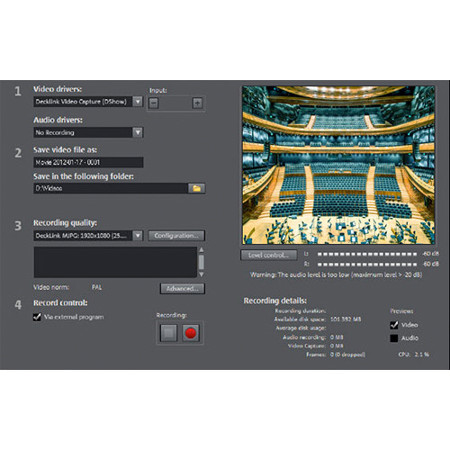
Magix Sequoia 14 Audio Production Broadcast Mastering Software, Academic, Electronic Download
This item is no longer available.
Recommended Alternatives
Questions & Answers
Reviews about this item
Review Summary
Magix Sequoia 14 Specifications
System Requirements
Windows 7, 8, 10
Processor: 2 GHz
RAM: 2 GB (32-bit), 4 GB (64-bit)
Graphic Card: Onboard, minimum resolution 1024 x 768
Sound Card: Onboard (ASIO-compatible sound card recommended)
Hard Drive Space: 2 GB for minimal installation, 90 GB for Independence workstation
Optical Drive: DVD drive for boxed version of software
Internet connection required for registering & validating the program, as well as for some program functionsSupported File Formats
Audio Import: WAV, Broadcast WAV, AAC, AIFF, DDP, FLAC, MP3, MPEG, MUS, OGG, SD2, WMA
Audio Export: WAV, Broadcast WAV, AAC, AIFF, DDP, FLAC, MP3, MPEG, MUS, OGG, WMA
Video Import: DV-AVI, MPEG-1, MPEG-2, MPEG-4, H.264, HDV HD1, HDV HD2, MXF, MXV, DVCPRO1, AVC-Intra1, QuickTime, WMV(HD)
Video Export: DV-AVI, MPEG-1, MPEG-2, HDV HD1, HDV HD2, MXV, QuickTimeSupported File Formats (Contd.)
MIDI Standard Formats Import: MID, GM, GS, XG
MIDI Standard Formats Export: MID
Photo Import: JPEG, BMP
Other: Import/export of CD-A, DVD-A, CD/DVD dataPlug-In Compatibility
VST
About Magix Sequoia 14
Audio Production, Broadcasting, Post-production and Mastering
Sequoia is one of the leading software solutions for acclaimed studios that focus on audio production, broadcasting, post-production and mastering.
Mastering
As mastering engineers, we know that extraordinary ideas need to be combined with precision, efficiency and creative craftsmanship. That's why Sequoia is a true icon when it comes to mastering. With a unique object editor, detailed phase and peak meters, high-quality plug-ins and native audio restoration, the software fulfils all professional demands.
Audio Productions
The success of a complex audio production depends on each and every detail and nuance. With this premise in mind, we've developed features for source destination cut and multi-synchronous cut. This allows you to combine different concert recordings into a single whole in the blink of an eye.
Broadcasting
Time is a decisive factor in broadcasting. For this reason, Sequoia offers direct connection to broadcast CMS and automation systems. Thanks to the powerful audio engine, you can edit material during a live recording and sent to a broadcast station with a slight delay.
Post-production
Sequoia is a constant in an ever-changing film industry. This is due on the one hand to the software's high stability and reliability, on the other to the close collaboration between our team of developers and recording studios, TV stations and broadcasters. With these industry connections, we're in the know - so this lets us focus on developing and bringing to the market features that are actually needed in post-production.
For those who don't just want to write songs, but tell stories
Sequoia has been one of the leading software solutions for professional audio productions for decades. But continued success in the music business also requires that you regularly reinvent yourself without losing your original character. And that's exactly what we've done with Sequoia 14.
Support for Avid Pro Tools | S6 controllers
Sequoia 14 is now perfectly synchronized with Avid Pro Tools | S6 controllers in terms of functionality. Collaborative functions have been enhanced and there are also a number of smaller-scale optimizations. Sequoia and the S6 controller communicate via the Ethernet-based high speed technology, EUCON. Data can also be transferred between Sequoia and the EUCON-based iOS app from Avid.
New functions
• The channel strip input monitoring can now be switched on and off via input key under the channel display
• The direct audio phase invert is located directly on the In key next to pan pots
• Aux: Pre/Post/DirectOut circuit via Select key/Aux pot
• Aux: The bypass circuit works by clicking on the pan pot
• The level display in the channel strip now as stereo
Audio Restoration
Improve audio quality and increase customer satisfaction
Sometimes the most important thing isn't what you hear, but what you don't hear. Restore audio recordings with the built-in spectral cleaning feature in Sequoia, the new SpectraLayers Pro 4 and a number high-end plug-ins for audio editing.
Spectral cleaning in sequoia
Spectral Cleaning is especially useful for post-editing live recordings and interviews containing noises from moving chairs, cell phones and coughing. Using conventional filters and complicated crossfade editing usually takes a lot of time and often results in changes to the useful signal.
• Direct track selection in spectral cleaning dialog
• Individual track-based editing
• Reference track: Apply changes made to a track to other selected tracks
• Leave dialog open: Leave the dialog open following calculation
• New shortcuts for playback and for saving zoom ranges and presets
The spectrograph display (time on the horizontal axis, frequency on the vertical axis and color-coded amplitude) as well as A/B testing options make it possible to accurately restore the desired signal. Audio disturbances can be easily selected for removal with the mouse. Elements that have gone missing from the original frequency spectrum are recalculated into the recording using interpolation or transitions from the surrounding usable signal.
Logarithmic display
This setting allows you to change the spectrum view from linear to logarithmic. It makes sense to use this option when working in low frequency ranges so that low frequencies are triggered higher up, yet still display the entire frequency spectrum.
Threshold range editing
With this setting, you can limit interpolation to certain amplitudes in the spectrum. This means certain notes can be removed from the spectrum without influencing background signals. This range determines the volume window in which the set threshold can be interpolated. Quieter or louder signal components outside the area will not be affected.
Automatic click marker recognition
To highlight special points, quickly jump between or delete markers in the spectrogram, use the "Click marker" buttons in Spectral cleaning interface. You can set and delete new markers. Created click markers are marked with a "C" in the editing window's marker bar. The "Search clicks" button allows you to search the entire project for clicks and have them marked automatically so you can edit them as a group. You can set the sensitivity of the search using the corresponding knob.
Audio editing in Sequoia
DeNoiser
Sequoia uses advanced adaptive filter technology to remove noise from recordings. Recordings made in environments with a high level of noise (e.g. air conditioning unit) tend to suffer from constant background noise and are often unusable as a result. Using "noise prints", the DeNoiser contained in Sequoia can remove disturbing elements with little to no effect on the audio signal itself. For example, you can select the noise print of an air conditioning unit and calculate the noisy signal in your audio material in real time, allowing you to restore one-of-a-kind recordings in no time at all.
DeHisser
The DeHisser is an additional noise removal tool which eliminates regular, low-level "white" noise, typically produced by recordings, microphone pre-amplifiers or transformers. Unlike with the DeNoiser, a sample of the distortion is not required.
DeClipper
The De-clipper is a tool for removing clipping and distortions. Passages with clipping are recalculated, i.e. interpolated, based on the material immediately surrounding them. The DeClipping algorithm is suitable for material with clearly audible clipping, e.g. distorted piano or vocals.
DeClicker / DeCrackler
The DeClicker removes crackling and individual clicking noises, which are typical on scratched records. The DeCrackler has been specifically developed to remove crackling noises from old records. The signal display shows you the edited material as a continuous waveform or a spectrogram. In the display, you can see at which position the DeClicker and the DeCrackler have intervened.
Brilliance enhancer
The Brilliance Enhancer can be used to compensate for sound leakage in the higher frequencies and restore brilliance to the audio material. In contrast to an equalizer, which only raises existing frequencies, the Brilliance Enhancer recalculates new overtones from the remaining signal and markedly refreshes the sound. The Brilliance Enhancer is particularly effective when used as a mastering effect for pop and rock songs to increase transparency and brilliance.
Broadcasting
Delayed. and Yet Ahead of Its Time.
Time is a decisive factor in broadcasting.
This is why Sequoia makes it possible to preview, cut and arrange material while the recording is still running. You can prepare live concert recordings which are being sent to a broadcast station with a slight delay.
Broadcast CMS and Automation Systems
Sequoia offers direct connection to broadcast databases and automation systems, including DAVID DigaSystem, SCISYS dira! Highlander, TRACT Digispot and d'accord.
Sequoia's interface guarantees seamless integration, whether for news, features or multi-track projects. Productions can be imported and exported from any workstation at the press of a button. Depending on the level of integration, audio files and even entire Sequoia projects are supported.
The entirety of the audio material and the Sequoia projects are saved on database servers. Automatic backup and deletion routines maintain data integrity at all times. Incremental and differential saving results in reduced network load and saves a lot of time. Only project changes are saved, instead of complete projects.
Import/export of ISRC in Broadcast Wave files
• Export in broadcast wave files compliant with EBU Tech 3352
• The ISRCs are written into the wave file during export with the setting "Each CD track in a file".
• In the Broadcast Wave Manger the ISRCs of wave files are displayed and can be edited.
• After loading wave files into a mastering project (sequentially on the first track), CD indices that include the respective ISRC can be set automatically using the function "Set track indices on Object Edges". These are used for CD burning or DDP export of the project and don't need to be entered manually.
• During CD import as single wave files, the BWF-ISRC entry is simultaneously written into these files.
• ISRC display options in objects
Magix Sequoia 14 Features
- Avid Pro Tools / S6 controller extensions
- SpectraLayers Pro 4 full version
- Melodyne essential from Celemony
- Alternative interface design: Birdline Platinum Pack V. 6.0
- ARA interface
- Tempo automation for audio recordings
- Audio to MIDI conversion
- zplane elastique V3 timestretch algorithm
- Clear, redesigned start dialog
- New mixer skins for a choice of algorithms
- Efficient docking options for multi-project management
- Batch processing for watch folders
- Support for new video formats and codecs
- Clipstore folders
- Safe record stop
- Multichannel export without surround master
- Simplified embedding for external editors
- New shortcuts for spectral cleaning
Key Features
- Avid Pro Tools / S6 controller extensions
- SpectraLayers Pro 4 full version
- Melodyne essential from Celemony
- Alternative interface design: Birdline Platinum Pack V. 6.0
- ARA interface
- Tempo automation for audio recordings



