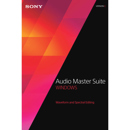Sony Vegas Pro Production Assistant 2 ESD Software, Electronic Download
SKU: SOSVPA2099E
This item is no longer available.
Recommended Alternatives
Share:
Overview
Compare
Q&A
Questions & Answers
Reviews about this item
Review Summary
About Sony Vegas Pro Production Assistant 2 ESD Software, Electronic Download
The Sony Vegas Pro Production Assistant 2 ESD Electronic Download Software is an extension for Sony Vegas Pro 11 or later that adds a number or automation and batch processing tools. This version is an electronic download. You can download the software from the Sony Creative Software Website and an activation key will be emailed to you.
Project Templates
Setting up a Vegas Pro project as a template - with your regularly used titles, lower thirds, credits and empty placeholder events - helps save time on repetitive tasks. Simply select the media you want to replace your placeholder slugs and click to process.
Automated File-Based Format Cataloging
Insert a memory card and Vegas Pro Production Assistant 2 will auto-transfer content to folders on your hard drive. This process ensures that all of your footage, along with everything Vegas Pro needs to open your files, is transferred successfully from the memory card to your machine.
Hands-Free Media Card Workflow
A template can be specified which allows a project to be completely hands-free from the moment of card insertion to final output.
Workflow Automation Tools
Lower Thirds Tool
Simply insert lower thirds into your Vegas Pro project with complete control over placement and timing. Included are over 50 animated lower thirds that you can use as is or edit to match your project. The tool also works with third-party and your own custom lower thirds.
Audit Project
Before you wrap up your work, run the Vegas Pro Production Assistant Audit Project process to automatically fix opacity levels, remove gaps, find unused or small events and verify that all proxies have been replaced with full-resolution media.
Template Creation Assistant
Generate templates for common editing processes. In addition to providing project consistency, the Template Creation Assistant also reduces editing errors, is designed to increase creative control and improve time management. It enables editors to build templates with options like repeating slugs, accommodating both audio and video slugs, closing the gaps or expanding the size to match the media, automatically removing unused slugs and generating slugs from existing projects.
Annotated Slugs
Permanently embed notes in a slug, informing editors of what processes and/or attributes the slug may contain. This is very valuable for editing houses where several editors are using the same system or when learning how templates work in specific environments.
Auto-Trim
This feature will automatically trim pre/post roll from each selected event on the Vegas Pro timeline. A camera may be set up for 5 seconds of pre/post roll.
Global Resample Control
The Global Resample Attribute is designed to ensure that all media is correctly managed while converting 50i/25p to 60i/30p. This feature is useful if time-warping has been applied to events on the timeline or when using DSLR footage shot in 30 fps that needs to be converted to 29.97 fps.
Normalize Track
Uniformly increase the amplitude of an audio track so that the resulting peak amplitude is increased up to 0dB.
Simple Duck
Insert a simple audio duck to fade background audio so that another audio track can be heard.
Advanced Duck
Automatically ducks audio based on your edits, allowing your background music to fade in and out around other audio in the project.
Channel Split
Split paired or grouped audio channels into individual mono channels.
Motion Tool
Automate the motion of clips across the screen complete with motion backgrounds.
Montage Tool
Create photo and video montages with pan and scan, transitions and more.
Create Crossfades
Automatically insert crossfades of a user-defined length between all the media clips on your timeline.
Archive Project
Save everything from your project - media, nested .veg files, lower thirds, etc. - into a directory you specify.
Batch Processing
The Vegas Pro Production Assistant plug-in treats multiple files simultaneously with processes such as playback rate adjustment, image sequence generation, reduce interlace flicker, convert to widescreen, broadcast color correction and more. Batch processing is accomplished through a three-tab interface - Source Media, Processing and Target Output.
Source Media
Select the media you want to process, choose from the media on your Vegas Pro timeline or easily browse to add multiple files for batch processing.
Processing
Choose the processes you want to apply to your source media and control the order in which they are applied. Have a set of processes you use repeatedly? Save them as a preset for recall later.
Target Output
Select the file type and destination folder for your final output. Even batch process to multiple output formats. From broadcast to web, all your familiar Vegas Pro render templates are available.
Built-In Processes
11 Batch Processes
Hundreds of batch processing combinations are provided to help streamline your editing and delivery workflow. For example, users can now output files for a single master to every social media site, disc and mobile device in various aspect ratios and bitrates from a single master file.
Cine-Look
Choose from 21 built-in video filters, designed to give your source material the look of popular movies. Looks can be applied to a single track or the master bus.
Broadcast Color Process
Apply automated broadcast color processing presets, including correction for tungsten balance, fluorescent lighting, indoor white balance problems and stage lighting issues.
Create Image Sequence
Capture stills from your video at set locations or from the entire project. Use this feature for applications that need image sequences or for automatically generating thumbnails for your videos.
Use Vegas Pro Audio and Video Effects
In addition to creating and using a chain of effects, editors can select any video or audio effect available in Vegas Pro and have it added or removed during batch processing. This provides users with the ability to apply frequently used audio and video effects to single files or selection of files through batch processing.
Image Background/Underlay
Add a background image for situations where your project media doesn't fill the frame, for instance on 4:3 footage in a 16:9 project. Choose from included backgrounds or select your own.
Image Overlay
Apply watermarks, station identifiers or copyright information to your media over your entire project, at set intervals or a set number of times.
Adjust Playback Rate
Speed up or slow down your footage.
Render
This feature enables editors to do things like render with and without a network bug or render before and after effects or other batch processing is done to make multiple versions of videos.
Widescreen Converter
Convert 4:3 content to a widescreen aspect ratio. You can even use the process to reduce interlace flicker and switch content to 30p.
Crop Aspect Ratio
Take a center cut of your footage to match the project settings. Use this feature when you have 16:9 footage in a 4:3 project.
Reduce Interlace Flicker
Add to stills or footage with fine lines or high-frequency patterns to reduce the appearance of flicker in your final output.
Add Video Bumpers
Donut files or bumpers (opening/closing video files) may be auto-inserted as a Batch Process - providing editors with an automated workflow ensuring that timestamps, broadcast loops, bars/tone are consistently used for every project.
Create Markers
Automatically insert markers into your media based on events, set time intervals, beats or set evenly spaces markers. Works with various marker types including CD Markers, CD Regions, Command Markers and more.